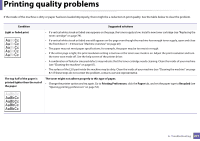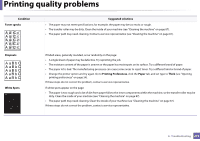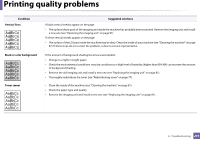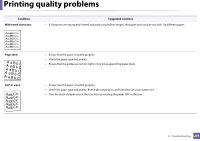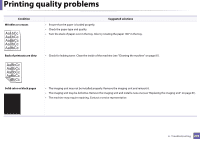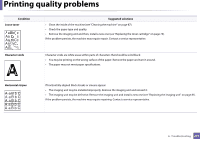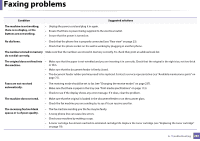Samsung SL-C480FW User Manual - Page 276
Wrinkles or creases, Back of printouts are dirty, Solid color or black s, Condition
 |
View all Samsung SL-C480FW manuals
Add to My Manuals
Save this manual to your list of manuals |
Page 276 highlights
Printing quality problems Condition Wrinkles or creases Suggested solutions • Ensure that the paper is loaded properly. • Check the paper type and quality. • Turn the stack of paper over in the tray. Also try rotating the paper 180° in the tray. Back of printouts are dirty • Check for leaking toner. Clean the inside of the machine (see "Cleaning the machine" on page 87). Solid color or black pages A • The imaging unit may not be installed properly. Remove the imaging unit and reinsert it. • The imaging unit may be defective. Remove the imaging unit and install a new one (see "Replacing the imaging unit" on page 81). • The machine may require repairing. Contact a service representative. 6. Troubleshooting 276

Printing quality problems
276
6.
Troubleshooting
Wrinkles or creases
•
Ensure that the paper is loaded properly.
•
Check the paper type and quality.
•
Turn the stack of paper over in the tray. Also try rotating the paper 180° in the tray.
Back of printouts are dirty
•
Check for leaking toner. Clean the inside of the machine (see "Cleaning the machine" on page 87).
Solid color or black pages
•
The imaging unit may not be installed properly. Remove the imaging unit and reinsert it.
•
The imaging unit may be defective. Remove the imaging unit and install a new one (see "Replacing the imaging unit" on page 81).
•
The machine may require repairing. Contact a service representative.
Condition
Suggested solutions
A