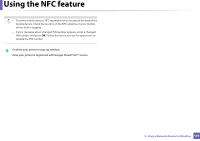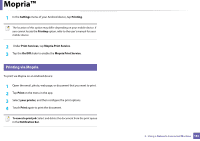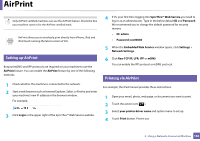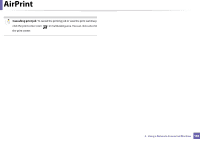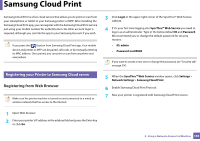Samsung SL-C480FW User Manual - Page 181
Printing via Mopria, Settings, Printing, Print Services, Mopria Print Service, On/Off, Print
 |
View all Samsung SL-C480FW manuals
Add to My Manuals
Save this manual to your list of manuals |
Page 181 highlights
Mopria™ 1 In the Settings menu of your Android device, tap Printing. The location of this option may differ depending on your mobile device. If you cannot locate the Printing option, refer to the user's manual for your mobile device. 2 Under Print Services, tap Mopria Print Service. 3 Tap the On/Off slider to enable the Mopria Print Service. 29 Printing via Mopria To print via Mopria on an Android device: 1 Open the email, photo, web page, or document that you want to print. 2 Tap Print on the menu in the app. 3 Select your printer, and then configure the print options. 4 Touch Print again to print the document. To cancel a print job: Select and delete the document from the print queue in the Notification Bar. 2. Using a Network-Connected Machine 181