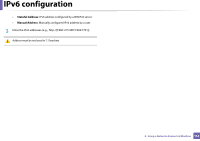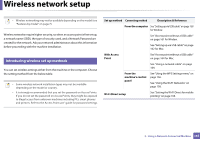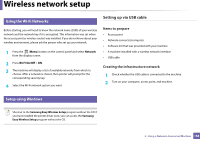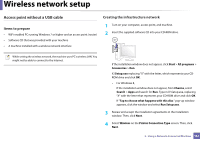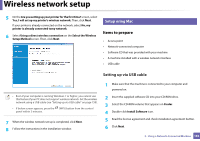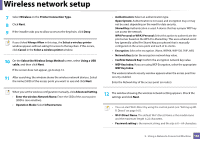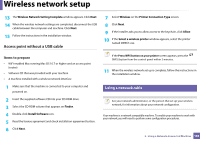Samsung SL-C480FW User Manual - Page 159
Select the Wireless Setup Method, Run Setup.exe
 |
View all Samsung SL-C480FW manuals
Add to My Manuals
Save this manual to your list of manuals |
Page 159 highlights
Wireless network setup 3 Insert the supplied software CD into your CD-ROM drive. If the installation window does not appear, click Start > All programs > Accessories > Run. X:\Setup.exe replacing "X" with the letter, which represents your CDROM drive and click OK. • For Windows 8, If the installation window does not appear, from Charms, select Search > Apps and search for Run. Type in X:\Setup.exe, replacing "X" with the letter that represents your CD-ROM drive and click OK. If "Tap to choose what happens with this disc." pop-up window appears, click the window and select Run Setup.exe. 4 Review and accept the installation agreements in the installation window. Then, click Next. 5 Select Wireless on the Printer Connection Type screen. Then, click Next. 6 On the Are you setting up your printer for the first time? screen, select Yes, I will set up my printer's wireless network. Then, click Next. If your printer is already connected on the network, select No, my printer is already connected to my network. 7 Select Using a USB cable on the Select the Wireless Setup Method screen. Then, click Next. 8 After searching, the window shows the wireless network devices. Select the name (SSID) of the access point you want to use and click Next. If you cannot find the network name you want to choose, or if you want to set the wireless configuration manually, click Advanced Setting. • Enter the wireless Network Name: Enter the SSID of the access point (SSID is case-sensitive). • Operation Mode: Select Infrastructure. 2. Using a Network-Connected Machine 159