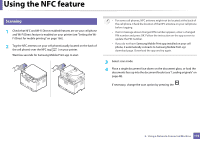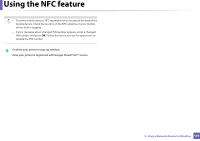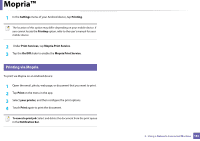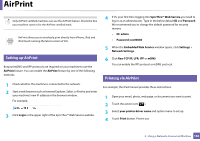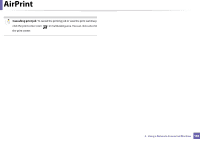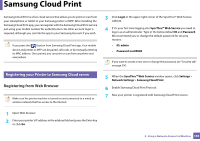Samsung SL-C480FW User Manual - Page 180
Mopria
 |
View all Samsung SL-C480FW manuals
Add to My Manuals
Save this manual to your list of manuals |
Page 180 highlights
Mopria™ Only Mopria-certified machines can use the Mopria feature. Check the box that your machine came in for the Mopria-certified logo. 3 Click Login in the upper right corner of the SyncThru™ Web Service website. 4 Type in the ID and Password. Mopria™ Print Service is a mobile printing solution that enhances the new print functionality on any Android phone or tablet (Android version 4.4 or later). With this service, you can connect and print to any Mopria-certified printer on the same network as your mobile device without additional set-up. Many native Android apps support printing, including Chrome, Gmail, Gallery, Drive and Quickoffice. If you want to create a new user or change the password, see "Using SyncThru™ Web Service" on page 249. 5 When the SyncThru™ Web Service window opens, click Settings > Network Settings > Standard TCP/IP, LPR, IPP > IPP. Then, select Enable. 27 Setting up the machine for Mopria printing Bonjour(mDNS) and IPP protocols are required on your machine to use the Mopria feature. Perform the following steps to enable the Mopria feature. 1 Ensure that the machine is connected to the network. 2 On your computer, open a web browser (Internet Explorer, Safari, or Firefox) and type the IP address of the machine in the address bar. Then, press Enter. For example, 6 Click Settings > Network Settings > mDNS. Then, select Enable. 7 Click Security > System Security > Feature Management > Mopria. Then, select Enable. 28 Setting up Mopria on your mobile device If you do not have Mopria Print Service app installed on your mobile device, open to the app store (Play Store, App Store) on your mobile device, search for,Mopria Print Service, and then download and install the app. 2. Using a Network-Connected Machine 180