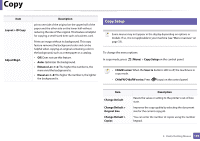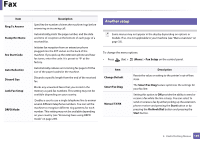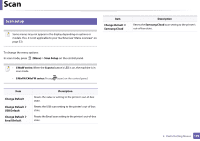Samsung SL-C480FW User Manual - Page 198
Scan, Scan Feature
 |
View all Samsung SL-C480FW manuals
Add to My Manuals
Save this manual to your list of manuals |
Page 198 highlights
Scan 7 Scan feature Some menus may not appear in the display depending on options or models. If so, it is not applicable to your machine (see "Menu overview" on page 33). To change the menu options: in scan mode, press (Menu) > Scan Feature on the control panel. • C48xW series: When the Scan to button's LED is on, the machine is in scan mode. • C48xFN/C48xFW series: Press (scan) on the control panel. Item Description USB Feature Sets scan destination to a USB. You scan the originals and save the scanned image to a USB device. • USB Feature > Original Size Sets the image size. • Email Feature > Original Size • Samsung Cloud > Original Size Item Description • USB Feature > Original Type Sets the original document's type. • Email Feature > Original Type • Samsung Cloud > Original Type • USB Feature > Resolution • Email Feature > Resolution • Samsung Cloud > Resolution Sets the image resolution. • USB Feature > Color Mode Sets the color mode. • Email Feature > Color Mode • Samsung Cloud > Color Mode • USB Feature > Darkness • Email Feature >Darkness • Samsung Cloud > Darkness Adjusts the brightness level to scan. USB Feature > File Format Sets the file format in which the image is to be saved. If you select JPEG, TIFF, PDF, or XPS, you can select to scan multiple pages. 3. Useful Setting Menus 198