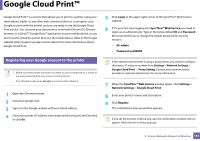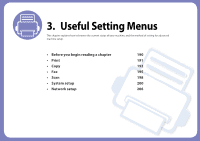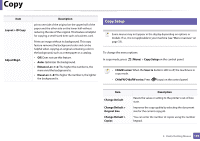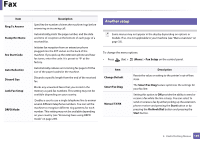Samsung SL-C480FW User Manual - Page 192
Copy, Copy Feature
 |
View all Samsung SL-C480FW manuals
Add to My Manuals
Save this manual to your list of manuals |
Page 192 highlights
Copy 1 Copy feature Some menus may not appear in the display depending on options or models. If so, it is not applicable to your machine (see "Menu overview" on page 33). To change the menu options: In copy mode, press (Menu) > Copy Feature on the control panel. • C48xW series: When the Scan to button's LED is off, the machine is in copy mode. • C48xFN/C48xFW series: Press (copy) on the control panel. Item Darkness Original Type Collation Layout Item Original Size Reduce/Enlarge Description Sets the image size. Reduces or enlarges the size of a copied image (see "Reduced or enlarged copy" on page 59). If the machine is set to Eco mode, reduce and enlarge features are not available. Layout > 2-up or Layout > 4-up Description Adjusts the brightness level to make a copy that is easier to read, when the original contains faint markings and dark images (see "Darkness" on page 59) Improves the copy quality by selecting the document type for the current copy job (see "Original" on page 59) Set the machine to sort the copy job. For example, if you make 2 copies of a 3 page original, one complete 3 page document will print followed by a second complete document. Adjusts the layout format such as Normal, ID copy, 2/4up. Reduces the size of the original images and prints 2 or 4 pages onto one sheet of paper. 1 2 2 3 4 1 This copy feature is available only when you load originals into the document feeder. 3. Useful Setting Menus 192