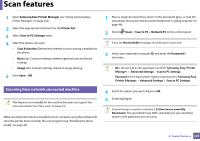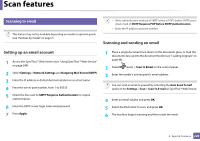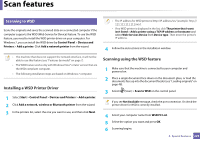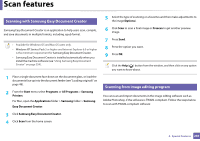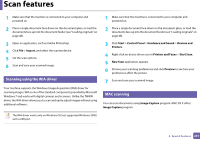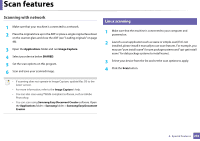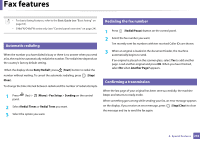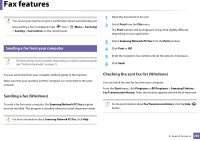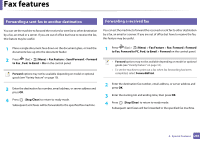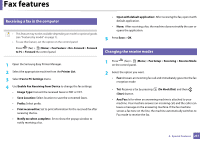Samsung SL-C480FW User Manual - Page 232
Scanning with network, Linux scanning
 |
View all Samsung SL-C480FW manuals
Add to My Manuals
Save this manual to your list of manuals |
Page 232 highlights
Scan features Scanning with network 1 Make sure that your machine is connected to a network. 2 Place the originals face up in the ADF or place a single original face down on the scanner glass and close the ADF (see "Loading originals" on page 48). 3 Open the Applications folder and run Image Capture. 4 Select your device below SHARED. 5 Set the scan options on this program. 6 Scan and save your scanned image. 24 Linux scanning 1 Make sure that the machine is connected to your computer and powered on. 2 Launch a scan application such as xsane or simple-scan(If it's not installed, please install it manually to use scan features. For example, you may use "yum install xsane" for rpm package systems and "apt-get install xsane" for deb package systems to install xsane). 3 Select your device from the list and set the scan options to apply. 4 Click the Scan button. • If scanning does not operate in Image Capture, update Mac OS to the latest version. • For more information, refer to the Image Capture's help. • You can also scan using TWAIN-compliant software, such as Adobe Photoshop. • You can scan using Samsung Easy Document Creator software. Open the Applications folder > Samsung folder > Samsung Easy Document Creator. 4. Special Features 232