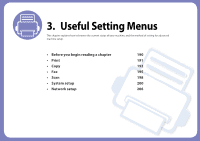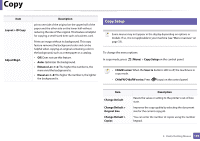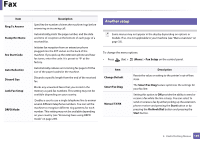Samsung SL-C480FW User Manual - Page 193
Copy Setup, Layout > ID Copy
 |
View all Samsung SL-C480FW manuals
Add to My Manuals
Save this manual to your list of manuals |
Page 193 highlights
Copy Item Layout > ID Copy Adjust Bkgd. Description prints one side of the original on the upper half of the paper and the other side on the lower half without reducing the size of the original. This feature is helpful for copying a small-sized item such as business card. Prints an image without its background. This copy feature removes the background color and can be helpful when copying an original containing color in the background, such as a newspaper or a catalog. • Off: Does not use this feature. • Auto: Optimizes the background. • Enhance Lev.1~2: The higher the number is, the more vivid the background is. • Erase Lev.1~4: The higher the number is, the lighter the background is. 2 Copy Setup Some menus may not appear in the display depending on options or models. If so, it is not applicable to your machine (see "Menu overview" on page 33). To change the menu options: In copy mode, press (Menu) > Copy Setup on the control panel. • C48xW series: When the Scan to button's LED is off, the machine is in copy mode. • C48xFN/C48xFW series: Press (copy) on the control panel. Item Change Default Change Default > Original Size Change Default > Copies Description Resets the value or setting to the printer's out-of-box state. Improves the copy quality by selecting the document size for the current copy job. You can enter the number of copies using the number keypad. 3. Useful Setting Menus 193