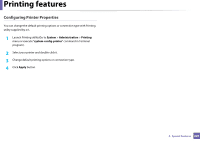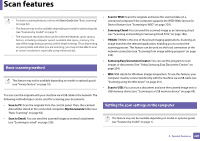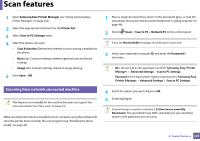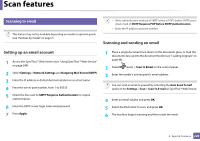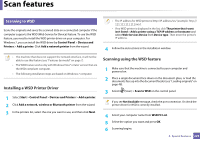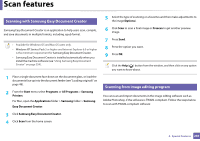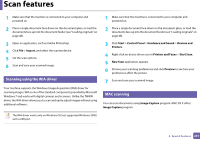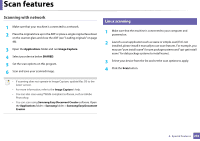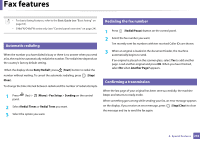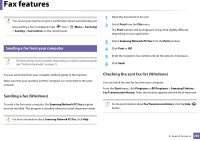Samsung SL-C480FW User Manual - Page 230
Scanning with Samsung Easy Document Creator, Scanning from image editing program, Start, Programs
 |
View all Samsung SL-C480FW manuals
Add to My Manuals
Save this manual to your list of manuals |
Page 230 highlights
Scan features 20 Scanning with Samsung Easy Document Creator Samsung Easy Document Creator is an application to help users scan, compile, and save documents in multiple formats, including .epub format. • Availabe for Windows OS and Mac OS users only. • Windows XP Service Pack 3 or higher and Internet Explorer 6.0 or higher is the minimum requirement for Samsung Easy Document Creator. • Samsung Easy Document Creator is installed automatically when you install the machine software (see "Using Samsung Easy Document Creator" on page 254). 1 Place a single document face down on the document glass, or load the documents face up into the document feeder (see "Loading originals" on page 48). 2 From the Start menu select Programs or All Programs > Samsung Printers. For Mac, open the Applications folder > Samsung folder > Samsung Easy Document Creator. 3 Click Samsung Easy Document Creator. 4 Click Scan from the home screen. 5 Select the type of scanning or a favorites and then make adjustments to the image(Options). 6 Click Scan to scan a final image or Prescan to get another preview image. 7 Press Send. 8 Press the option you want. 9 Press OK. Click the Help ( ) button from the window, and then click on any option you want to know about. 21 Scanning from image editing program You can scan and import documents in the image editing software such as Adobe Photoshop, if the software is TWAIN-compliant. Follow the steps below to scan with TWAIN-compliant software: 4. Special Features 230