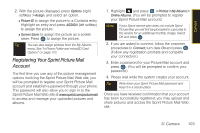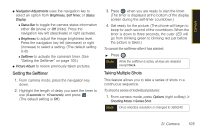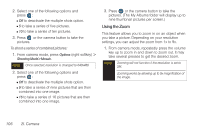Samsung SPH-M560 User Manual (user Manual) (ver.f10) (English) - Page 117
I. Camera, Taking Pictures
 |
View all Samsung SPH-M560 manuals
Add to My Manuals
Save this manual to your list of manuals |
Page 117 highlights
Camera 2I. Camera ࡗ Taking Pictures (page 101) ࡗ Recording Videos (page 107) ࡗ Storing Pictures and Videos (page 109) ࡗ Sending Sprint Picture Mail (page 112) ࡗ Managing Sprint Picture Mail (page 114) ࡗ Printing Pictures Using PictBridge (page 119) ࡗ Order Prints (page 120) ࡗ Settings and Info (page 120) Note To activate the Camera or Camcorder, the keyboard must be open. Closing the keyboard at any time during usage of either the Camera or Camcorder will close the application. Taking Pictures Taking pictures with your phone's built-in camera is as simple as choosing a subject, pointing the lens, and pressing a button. 1. Highlight and press > Photos > Camera to activate camera mode. (Additional camera options are available through the camera mode Options menu. See "Camera Mode Options" on page 104 for more information.) Shortcut To activate camera mode, you can also press and hold the side camera button. (See illustration on page 8.) 2. Using the phone's main display screen as a viewfinder, aim the camera lens at your subject. 3. Press until the shutter sounds. (The picture will automatically be saved in your selected storage area.) Ⅲ To return to camera mode to take another picture, press . 2I. Camera 101