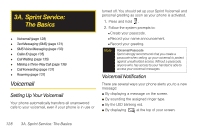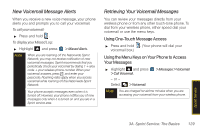Samsung SPH-M560 User Manual (user Manual) (ver.f10) (English) - Page 140
Voice Routing, Configuring Incoming Voice Routing
 |
View all Samsung SPH-M560 manuals
Add to My Manuals
Save this manual to your list of manuals |
Page 140 highlights
Pairing With a Computer If you are going to be pairing with a computer's Bluetooth interface, you will need to allow the computer to initiate pairing with your phone. To allow your phone to be paired with another Bluetooth device: 1. Highlight and press Add a New... > PC. > Tools > Bluetooth > 2. Follow the onscreen prompts to enter your passkey and press . Voice Routing By separating both the incoming and outgoing call routing features, you can now choose the call transfer behavior most appropriate for your current use. Configuring Incoming Voice Routing Similarly, you may choose to have the incoming call (and associated audio) routed according to which device answers the call, rather than having the audio automatically routed to the headset when it is connected (paired). 1. Highlight and press Voice Routing Incoming. > Settings > Bluetooth > 2. Highlight an incoming routing option and press . Ⅲ Handsfree allows you to answer the incoming call only from the paired Bluetooth device if it is paired and active. Ⅲ Phone allows you to answer the incoming call only from the phone, even if there is an actively paired hands-free Bluetooth device. Ⅲ Device Answered allows you to answer the incoming call via either the phone or paired Bluetooth device. Whichever device is used to receive the incoming call will have all associated audio routing made to it. 124 2J. Bluetooth