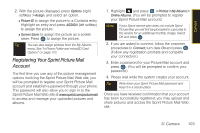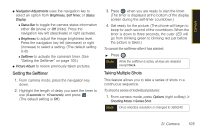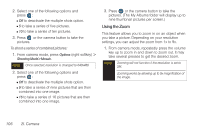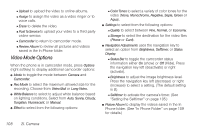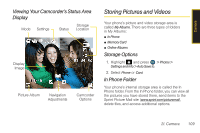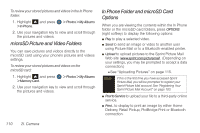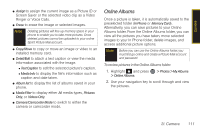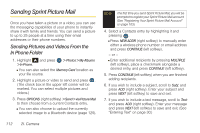Samsung SPH-M560 User Manual (user Manual) (ver.f10) (English) - Page 123
Selecting Camera Settings, Recording Videos
 |
View all Samsung SPH-M560 manuals
Add to My Manuals
Save this manual to your list of manuals |
Page 123 highlights
2. Press or the camera button to take the picture. (The picture will automatically be saved in your selected storage area.) Selecting Camera Settings 1. From camera mode, press Options (right softkey) > Settings. 2. Select an option and press : Ⅲ Quality to select the picture quality setting (Fine, Normal, or Economy). Ⅲ Shutter Sound to select a shutter sound (Shutter 1-4 or Off). Ⅲ Storage to select the destination for the image files (Phone or Card). Recording Videos In addition to taking pictures, you can record, view, and send videos with your phone's built-in video camera. 1. Highlight and press > Photos > Camcorder. 2. Select VideoMail or LongVideo. Note VideoMail can be at most 25 seconds in length, but the length of a LongVideo is dependent on both the quality settings and storage type used (phone or memory card). 3. Using the phone's display screen as a viewfinder, aim the lens at your subject. Note To activate the Camcorder, the keyboard must be open. Closing the keyboard at any time during usage of either the Camera or Camcorder will close the application. 4. Press or the side camera button ( ) to begin recording. 5. Press or the side camera button to stop recording. (The video will automatically be saved to the default folder.) Ⅲ To return to camcorder mode to take another video, press . 6. Press Options (right softkey) and select one of the following: Ⅲ Send Video to send the video. (See "Sending Sprint Picture Mail" on page 112.) Ⅲ Play to play the video. 2I. Camera 107 Camera