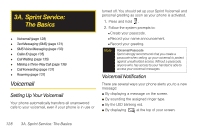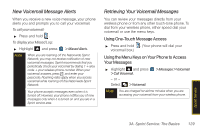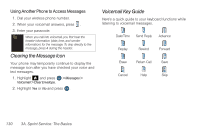Samsung SPH-M560 User Manual (user Manual) (ver.f10) (English) - Page 142
Select an album In Phone, Memory Card, or, Contacts, OPTIONS, > Send Contact, SEND CONTACTS
 |
View all Samsung SPH-M560 manuals
Add to My Manuals
Save this manual to your list of manuals |
Page 142 highlights
To send contacts information via Bluetooth: 1. Highlight and press > Contacts. 2. Highlight an entry and press OPTIONS (right softkey) > Send Contact. 3. Place a checkmark next to the Contact entry you want to send by first selecting an entry and pressing . 4. Press SEND CONTACTS (left softkey). (The phone begins searching for available Bluetooth devices. Bluetooth-capable phones will appear in the list with an adjacent phone icon.) Ⅲ If the device isn't in the list, select OPTIONS (right softkey) > Refresh. 5. From the list of Found Devices, highlight the target Bluetooth device and press SELECT (left softkey). Ⅲ You can then select Yes (to continue sending the entry) or No to cancel the transmission). 6. Select Yes. (The recipient's phone displays an onscreen message asking whether the person would like to receive and save your Contact entry to his or her list.) 7. The recipient must either accept and save the contact, or reject the incoming data. To send pictures via Bluetooth: 1. Highlight and press > Photos > My Albums. 2. Select an album (In Phone, Memory Card, or Online Albums) and press . 3. Select a picture by highlighting it and then pressing . 4. Press OPTIONS (right softkey) > Send > via Bluetooth. (The phone begins searching for available Bluetooth devices. Bluetooth-capable phones will appear in the list with an adjacent phone icon.) 5. From the list of Found Devices, select the Bluetooth device and press or press SELECT (left softkey). 6. Select Yes. (The recipient's phone displays an onscreen message asking whether the person would like to receive and save your picture to his or her album.) 7. The recipient must either accept and save the image, or reject the incoming data. 126 2J. Bluetooth