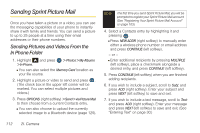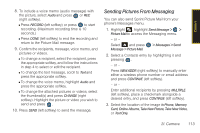Samsung SPH-M560 User Manual (user Manual) (ver.f10) (English) - Page 133
Accessing Online Picture Options From Your Phone
 |
View all Samsung SPH-M560 manuals
Add to My Manuals
Save this manual to your list of manuals |
Page 133 highlights
4. Enter an invitation message. 5. Click Share album to send your Sprint Picture Mail album to the designated recipients. Accessing Online Picture Options From Your Phone 1. Highlight menu. and press to access the main 2. Select a picture from your Photos > My Albums > Online Albums. (See "Managing Online Pictures From Your Phone" on page 114.) 3. Press OPTIONS (right softkey) to display the image options. - or - Press EXPAND (left softkey) to expand the selected picture. 4. Highlight an option and press . Ⅲ Send to send an image or video to another user using Picture Mail. Ⅲ Print... to display to print an image by either Home Delivery, Retail Pickup, PictBridge Print or Bluetooth. Ⅲ Post to Service to upload your file to a third-party online service. Ⅲ Assign to assign the pictures to be used as a: ● Picture ID to be displayed when a particular Caller ID (Contacts entry) assignment is met for an incoming call. ● Screen Saver to be used by the screen saver application. ● Video Ringer to be played when a particular Caller ID (Contacts entry) assignment is met for an incoming call. ● Voice Calls to identify incoming calls by the video being played. Ⅲ Save to phone to copy the selected picture to the Saved to Phone folder. (See "In Phone Folder" on page 109.) Ⅲ Erase to select Erase Selection or Erase All to erase a single picture or all pictures saved in the current album. 2I. Camera 117 Camera