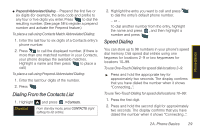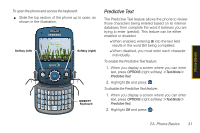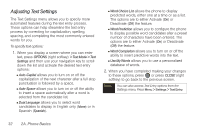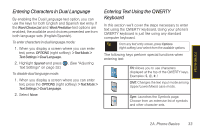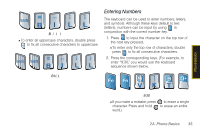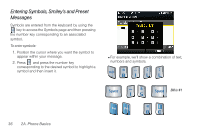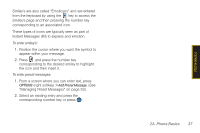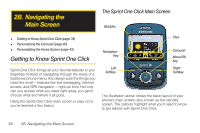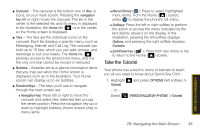Samsung SPH-M560 User Manual (user Manual) (ver.f10) (English) - Page 50
Entering Characters, Entering Uppercase and Lowercase Letters
 |
View all Samsung SPH-M560 manuals
Add to My Manuals
Save this manual to your list of manuals |
Page 50 highlights
Space: Inserts an empty space. OK/Enter: Moves the insertion point to the next line in a message. Back: Deletes the previous character, similar to the backspace key on a computer keyboard. ᮣ From a text entry screen, use the keyboard to enter different character types. Select one of the following character types: Ⅲ Letters to enter the alphabetic characters associated with each key. (See page 34.) Ⅲ Numbers to enter numbers by pressing the numbers on the keyboard. (See page 35.) Ⅲ Symbols to enter symbols and "emoticons." (See page 36.) Ⅲ Smiley's to enter "emoticons." (See page 36.) Ⅲ My Text to enter preprogrammed messages. (See page 36.) The keyboard provides dual-use keys labeled with alphabetic characters on the lower half and numbers and symbols on the upper half. Press the key corresponding to the character you want to enter. Entering Characters Entering Uppercase and Lowercase Letters 1. Press to make the next character uppercase. Characters revert back to lowercase after the next character is typed. Note These procedures assume Predictive Text is disabled. See "Predictive Text" on page 31. 2. Press the corresponding text keys. Ⅲ For example, to enter the word "Bill" in the middle of a sentence, type the keyboard sequence below. If you make a mistake, press to erase a single character. Note The default mode is 'Abc' so if entering text at the beginning of a sentence it defaults to initial uppercase. Ⅲ Press and hold text. to erase all previously entered 34 2A. Phone Basics