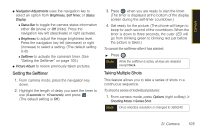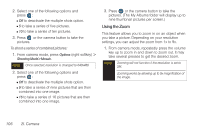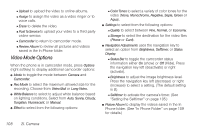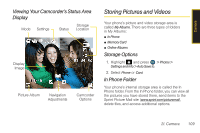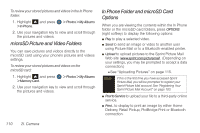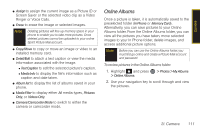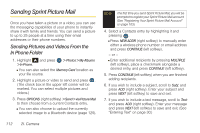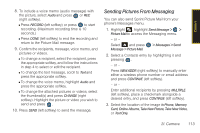Samsung SPH-M560 User Manual (user Manual) (ver.f10) (English) - Page 126
microSD Picture and Video Folders, In Phone Folder and microSD Card Options
 |
View all Samsung SPH-M560 manuals
Add to My Manuals
Save this manual to your list of manuals |
Page 126 highlights
To review your stored pictures and videos in the In Phone folder: 1. Highlight > In Phone. and press > Photos > My Albums 2. Use your navigation key to view and scroll through the pictures and videos. microSD Picture and Video Folders You can save pictures and videos directly to the microSD card using your phone's pictures and videos settings. To review your stored pictures and videos on the microSD card: 1. Highlight and press > Memory Card. > Photos > My Albums 2. Use your navigation key to view and scroll through the pictures and videos. In Phone Folder and microSD Card Options When you are viewing the contents within the In Phone folder or the microSD card folders, press OPTIONS (right softkey) to display the following options: ⅷ Play to play a selected video. ⅷ Send to send an image or video to another user using Picture Mail or to a Bluetooth-enabled printer. ⅷ Upload to upload pictures to the Sprint Picture Mail Web site (www.sprint.com/picturemail). (Depending on your settings, you may be prompted to accept a data connection.) Ⅲ See "Uploading Pictures" on page 115. Note If this is the first time you have accessed Sprint Picture Mail, you will be prompted to register your Sprint Picture Mail account. See "Registering Your Sprint Picture Mail Account" on page 103. ⅷ Post to Service to upload your file to a third-party online service. ⅷ Print... to display to print an image by either Home Delivery, Retail Pickup, PictBridge Print or Bluetooth connection. 110 2I. Camera