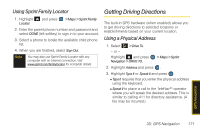Samsung SPH-M560 User Manual (user Manual) (ver.f10) (English) - Page 182
Receiving an Incoming Call While Playing Music, the user interface can begin
 |
View all Samsung SPH-M560 manuals
Add to My Manuals
Save this manual to your list of manuals |
Page 182 highlights
5. Press OPTIONS (right softkey) to access the following management options: Ⅲ Bring to Foreground reactivates the current application screen. For example, if your music is currently playing in the background, selecting this option activates the Player tab with the song displayed. Ⅲ Exit Application terminates the currently selected application and returns you to the standby screen. Ⅲ Exit All Background terminates all currently active applications and returns you to the standby screen. Ⅲ Launch New App allows you to launch an application from the My Contents listing. Receiving an Incoming Call While Playing Music An incoming call causes the currently played music file to be paused while the phone call is active. Once the current call is ended, you can select to resume any paused applications. (Music will resume playing automatically.) 1. Answer an incoming call by pressing . 2. When you are done with your call, press to end the call. The previously paused application then resumes. Note When placing an outgoing call, the Application Manager pauses your current music playback and allows you to proceed with your outgoing call. When the call is ended, the Application Manager restarts the music playback. If the phone is running more than one simultaneous application (such as Music Store, Application [from My Stuff], and Games), the user interface can begin to slow down and result in music or sound interruptions. ⅷ To solve this type of issue, it is best to close down all other applications (Main Menu > My Stuff > Application Manager > Options > Exit Application) before initiating a new application. Also, in some situations, the camera or camcorder may have limited functionality or become unavailable. For example, if you were currently playing music (via the Music Store), or playing a game in the background, and then wanted take a photo, the phone may prompt you with a "CPU Low, Kill the Application" dialog. 166 3C. Entertainment: TV and Music