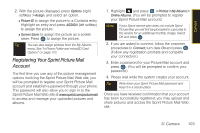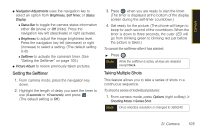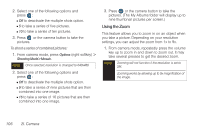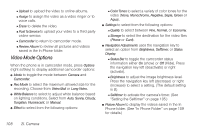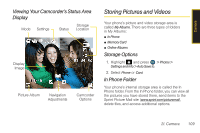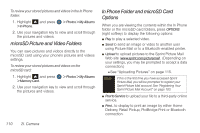Samsung SPH-M560 User Manual (user Manual) (ver.f10) (English) - Page 121
Setting the Selftimer, Taking Multiple Shots
 |
View all Samsung SPH-M560 manuals
Add to My Manuals
Save this manual to your list of manuals |
Page 121 highlights
Camera ⅷ Navigation Adjustments uses the navigation key to select an option from Brightness, Self Timer, or Status Display. Ⅲ Status Bar to toggle the camera status information either On (show) or Off (Hide). Press the navigation key left (deactivate) or right (activate). Ⅲ Brightness to adjust the image brightness level. Press the navigation key left (decrease) or right (increase) to select a setting. (The default setting is 0.) Ⅲ Selftimer to activate the camera's timer. (See "Setting the Selftimer" on page 105.) ⅷ Picture Album to review previously taken pictures. Setting the Selftimer 1. From camera mode, press the navigation key down. 2. Highlight the length of delay you want the timer to use (5 seconds or 10 seconds) and press . (The default setting is Off.) 3. Press when you are ready to start the timer. (The timer is displayed at the bottom of the display screen during the self-timer countdown.) 4. Get ready for the picture. (The phone will begin to beep for each second of the countdown. When the timer is down to three seconds, the outer LED will go from blinking green to blinking red just before the picture is taken.) To cancel the selftimer after it has started: ᮣ Press . Note While the selftimer is active, all keys are disabled except Back. Taking Multiple Shots This feature allows you to take a series of shots in a continuous sequence. To shoot a series of individual pictures: 1. From camera mode, press Options (right softkey) > Shooting Mode > Series Shot. Note Once selected, resolution is changed to 320x240. 2I. Camera 105