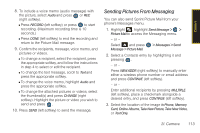Samsung SPH-M560 User Manual (user Manual) (ver.f10) (English) - Page 134
I. Camera, Mail menu. See Managing Online Pictures
 |
View all Samsung SPH-M560 manuals
Add to My Manuals
Save this manual to your list of manuals |
Page 134 highlights
Ⅲ Copy/Move to copy or move pictures to a selected album: ● Copy This to copy the selected picture to the album. ● Move This to move the selected picture to the album. Ⅲ Detail/Edit to attach a text caption, view the media information associated with the image, or rotate the image. ● Text Caption to edit the selected picture's caption. ● Media Info to display the file's information such as caption and date taken. ● Rotate to rotate the currently selected images. Ⅲ Album list to display the list of albums saved in your Online Album. Ⅲ Media Filter to display either All media types, Pictures Only, or Videos Only. Ⅲ Camera/Camcorder Mode to switch to either the camera or camcorder mode. To access your online Albums options from your phone: 1. Display the album list in the Online Sprint Picture Mail menu. (See "Managing Online Pictures From Your Phone" on page 114.) 2. Select an album. 3. Press OPTIONS (right softkey) to display options. 4. Select an option and press . Ⅲ Send to send the album through the Sprint Picture Mail Web site. Ⅲ New Album to create a new album. Enter a new album name and select Next (left softkey). If additional albums are present, you are provided with additional options: ● Rename Album to rename a selected album. ● Erase Album to delete an existing album. Ⅲ Album Info to display information about the album. You can view the name of the album, the creation date, and the number of pictures and videos in the album. 118 2I. Camera