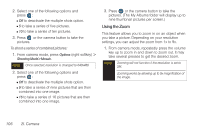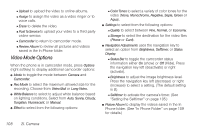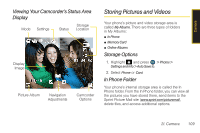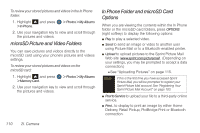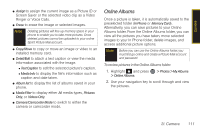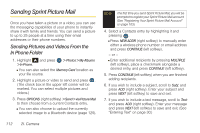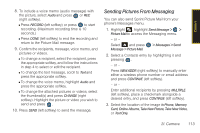Samsung SPH-M560 User Manual (user Manual) (ver.f10) (English) - Page 127
Online Albums
 |
View all Samsung SPH-M560 manuals
Add to My Manuals
Save this manual to your list of manuals |
Page 127 highlights
Camera ⅷ Assign to assign the current image as a Picture ID or Screen Saver or the selected video clip as a Video Ringer or Voice Calls. ⅷ Erase to erase the image or selected images. Note Deleting pictures will free up memory space in your phone to enable you to take more pictures. Once deleted, pictures cannot be uploaded to your online Sprint Picture Mail account. ⅷ Copy/Move to copy or move an image or video to an installed memory card. ⅷ Detail/Edit to attach a text caption or view the media information associated with the image. Ⅲ Text Caption to edit the selected picture's caption. Ⅲ Media Info to display the file's information such as caption and date taken. ⅷ Album list to display the list of albums saved in your phone. ⅷ Media Filter to display either All media types, Pictures Only, or Videos Only. ⅷ Camera/Camcorder Mode to switch to either the camera or camcorder mode. Online Albums Once a picture is taken, it is automatically saved to the preselected folder (In Phone or Memory Card). Alternatively, you can save pictures to your Online Albums folder. From the Online Albums folder, you can view all the pictures you have taken, move selected images to your In Phone folder, delete images, and access additional picture options. Note Before you can use the Online Albums folder, you must first go online and create a Picture Mail account and password. To review pictures in the Online Albums folder: 1. Highlight and press > Online Albums. > Photos > My Albums 2. Use your navigation key to scroll through and view the pictures. 2I. Camera 111