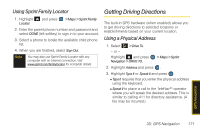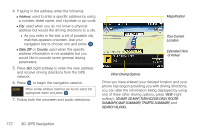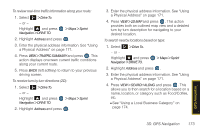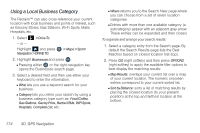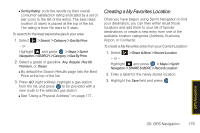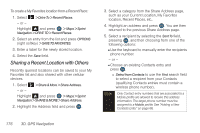Samsung SPH-M560 User Manual (user Manual) (ver.f10) (English) - Page 187
Using Sprint Family Locator, Getting Driving Directions, Using a Physical Address
 |
View all Samsung SPH-M560 manuals
Add to My Manuals
Save this manual to your list of manuals |
Page 187 highlights
Using Sprint Family Locator 1. Highlight Locator. and press > Maps > Sprint Family 2. Enter the parent phone number and password and select DONE (left softkey) to sign in to your account. 3. Select a phone to locate the available child phone list. 4. When you are finished, select Sign Out. Note You may also use Sprint Family Locator with any computer with an Internet connection. Visit www.sprint.com/familylocator for complete details. Getting Driving Directions The built-in GPS hardware (when enabled) allows you to get driving directions to selected locations or establishments based on your current location. Using a Physical Address 1. Select > Drive To. - or - Highlight and press Navigation > DRIVE TO. > Maps > Sprint 2. Highlight Address and press . 3. Highlight Type It or Speak It and press . Ⅲ Type It requires that you enter the physical address using the keyboard. Ⅲ Speak It to place a call to the TeleNav™ operator where you will speak the desired address. This is similar to calling 411 for directory assistance. (A fee may be incurred.) GPS Navigation 3D. GPS Navigation 171