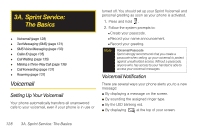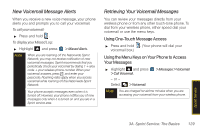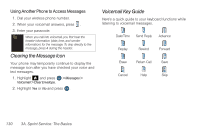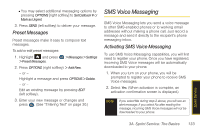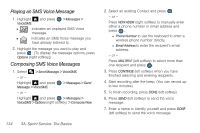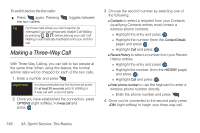Samsung SPH-M560 User Manual (user Manual) (ver.f10) (English) - Page 147
Text Messaging (SMS), Composing Text Messages
 |
View all Samsung SPH-M560 manuals
Add to My Manuals
Save this manual to your list of manuals |
Page 147 highlights
Text Messaging (SMS) With Text Messaging (SMS), you can send and receive instant text messages between your wireless phone and another messaging-ready phone. When you receive a new message, it will automatically display on your phone's screen. In addition, Text Messaging includes a variety of preset messages, such as "Where are you?" that make composing messages fast and easy. Use your phone to customize your own preset messages (up to 128 characters). Tip You can instantly access all your phone's messaging options, including Text Messaging, using the main screen carousel. See "2B. Navigating the Main Screen" on page 38 for details. Note See your service plan for applicable charges for Text Messaging and SMS Voice Messaging. Note Creating messages can also be accessed by pressing on the keyboard. Composing Text Messages 1. Select > Send Message > Text Message. - or - Highlight and press Message > Text Message. > Messages > Send 2. Select an existing Contact (Go to Contacts). Ⅲ Contacts to select a recipient from your Contacts (qualifying Contacts entries must contain a wireless phone number or an email address). - or - Press NEW ADDR (right softkey) to manually enter either a phone number or email address. ● Phone Number to use the keyboard to enter a wireless phone number directly. ● Email Address to enter the recipient's email address. - or - Press MULTIPLE (left softkey) to select more than one recipient and press . Sprint Service 3A. Sprint Service: The Basics 131