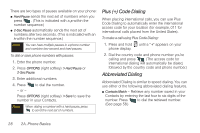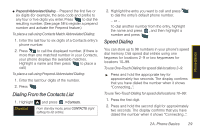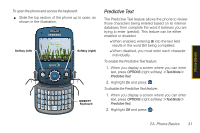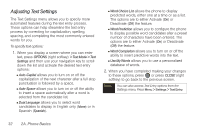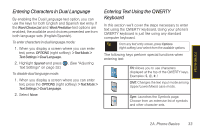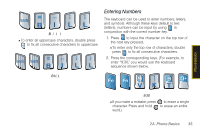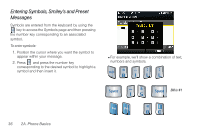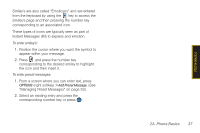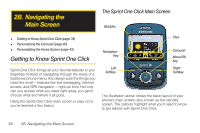Samsung SPH-M560 User Manual (user Manual) (ver.f10) (English) - Page 49
Entering Characters In Dual Language, Entering Text Using the QWERTY Keyboard, See Adjusting
 |
View all Samsung SPH-M560 manuals
Add to My Manuals
Save this manual to your list of manuals |
Page 49 highlights
Phone Basics Entering Characters In Dual Language By enabling the Dual Language text option, you can use the keys for both English and Spanish text entry. If the Word Choice List and Word Prediction text options are enabled, the available word choices presented are from both language sets (English/Spanish). To enter characters in dual language mode: 1. When you display a screen where you can enter text, press OPTIONS (right softkey) > Text Mode > Text Settings > Dual Language. 2. Highlight Spanish and press . (See "Adjusting Text Settings" on page 32.) To disable dual language mode: 1. When you display a screen where you can enter text, press the OPTIONS (right softkey) > Text Mode > Text Settings > Dual Language. 2. Select None. Entering Text Using the QWERTY Keyboard In this section we'll cover the steps necessary to enter text using the QWERTY keyboard. Using your phone's QWERTY keyboard is just like using any standard computer keyboard. Tip From any text entry screen, press Options (right softkey) and select from the available options. The following keys perform special functions when entering text: FN: Allows you to use characters displayed at the top of the QWERTY keys. Examples: $, @, #, ! Shift: Changes the text input mode among Upper/Lower/Mixed case mode. Sym: Launches the Symbols page. Choose from an extensive list of symbols and other character sets. 2A. Phone Basics 33