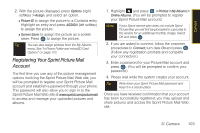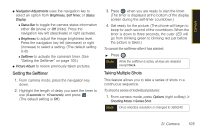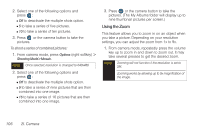Samsung SPH-M560 User Manual (user Manual) (ver.f10) (English) - Page 118
Assigning Pictures, 2I. Camera
 |
View all Samsung SPH-M560 manuals
Add to My Manuals
Save this manual to your list of manuals |
Page 118 highlights
Mode Display Image Settings Status Picture Album Navigation Adjustments Camera Options 4. Once you've taken your picture, press Options (right softkey) for more options: Ⅲ Send Picture to send the picture to up to 10 contacts at one time. (See page 112 for details.) Ⅲ Camera to return to the camera to take additional pictures. Ⅲ Upload to upload the picture you just took to the Sprint Picture Mail Web site (www.sprint.com/ picturemail). Depending on your settings, you may be prompted to accept a data connection. Ⅲ Assign to assign the picture as a Picture ID or Screen Saver. Ⅲ Erase to delete the picture you just took. Ⅲ Order Prints to upload your image to a third party service that will then provide hard copy prints. Ⅲ Post To Service to upload your image to a third party online service. Ⅲ Review Album to go to the My Albums folder where you can review your saved pictures. Assigning Pictures After taking a picture, assign it as a screen saver or as a picture ID for a contact. 1. Take a picture. (See steps 1-3 on page 101.) 102 2I. Camera