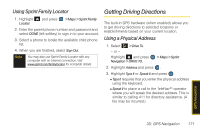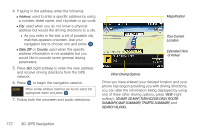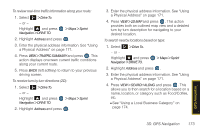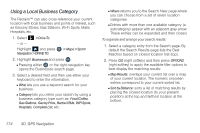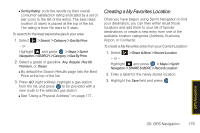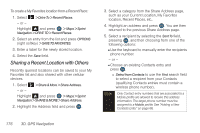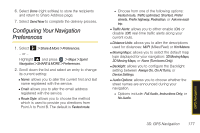Samsung SPH-M560 User Manual (user Manual) (ver.f10) (English) - Page 188
D. GPS Navigation, and receive driving directions from the GPS
 |
View all Samsung SPH-M560 manuals
Add to My Manuals
Save this manual to your list of manuals |
Page 188 highlights
4. If typing in the address, enter the following: Ⅲ Address: used to enter a specific address by using a number, street name, and city/state or zip code. Ⅲ City: used when you do not know a physical address but would like driving directions to a city. ● As you enter in the text, a list of possible city matches appears onscreen. Use your navigation key to choose one and press . Ⅲ State, ZIP or Country used when the specific address information is not available but you would like to provide some general driving parameters. 5. Press GO (right softkey) to enter the new address and receive driving directions from the GPS network. 6. Press to begin the navigation session. Note When similar address matches are found, select the appropriate match and press . 7. Follow both the onscreen and audio directions. Magnification Your Current Location Estimated Time of Arrival Other Driving Options Once you have entered your desired location and your phone has begun providing you with driving directions, you can alter the information being displayed by using one of three other driving options, press VIEW (right softkey): 3D MAP, 2D MAP, TURN ICONS ONLY, ROUTE SUMMARY, MAP SUMMARY, TRAFFIC SUMMARY, and SEARCH ALONG. 172 3D. GPS Navigation