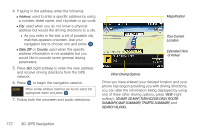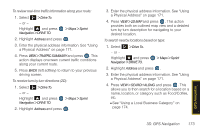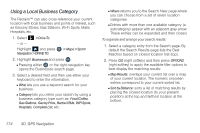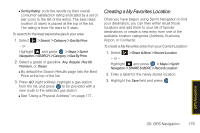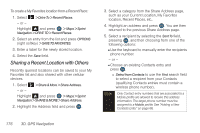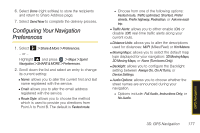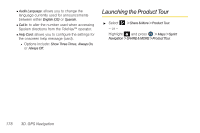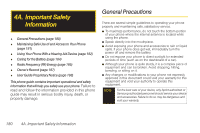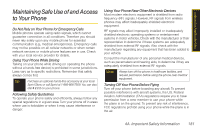Samsung SPH-M560 User Manual (user Manual) (ver.f10) (English) - Page 193
Configuring Your Navigation Preferences
 |
View all Samsung SPH-M560 manuals
Add to My Manuals
Save this manual to your list of manuals |
Page 193 highlights
6. Select Done (right softkey) to store the recipients and return to Share Address page. 7. Select Send Now to complete the delivery process. Configuring Your Navigation Preferences 1. Select > Share & More > Preferences. - or - Highlight and press > Maps > Sprint Navigation > SHARE & MORE > Preferences. 2. Scroll down the list and select an entry to change its current setting: Ⅲ Name: allows you to alter the current first and last name registered with the service. Ⅲ Email: allows you to alter the email address registered with the service. Ⅲ Route Style: allows you to choose the method which is used to provide you directions from Point A to Point B. The default is Fastest route. ● Choose from one of the following options: Fastest route, Traffic optimized, Shortest, Prefer streets, Prefer highway, Pedestrian, or Ask me each trip. Ⅲ Traffic Alerts: allows you to either enable (On) or disable (Off) real-time traffic alerts along your current route. Ⅲ Distance Units: allows you to alter the descriptions used for distances: Mi/Ft (Miles/Feet) or Km/Meters. Ⅲ Moving Maps: allows you to select the default map type displayed for your navigation: 3D Moving Maps, 2D Moving Maps, or None (Turn Icons Only). Ⅲ Backlight: allows you to configure the Backlight setting between Always On, On At Turns, or Device Settings. Ⅲ Audio Options: allows you to choose whether the street names are announced during your navigation. ● Options include: Full Audio, Instructions Only, or No Audio. GPS Navigation 3D. GPS Navigation 177