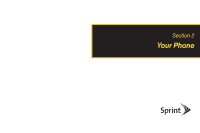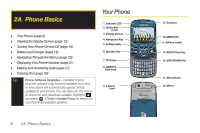Samsung SPH-M560 User Manual (user Manual) (ver.f10) (English) - Page 27
QWERTY Keyboard Features, Fn Key, Shift Key, Smiley's Key, Symbol Key, Space Key, Email Key, Text Key - phone cases
 |
View all Samsung SPH-M560 manuals
Add to My Manuals
Save this manual to your list of manuals |
Page 27 highlights
Phone Basics QWERTY Keyboard Features 29. End/Back Key 21. Fn Key 22. Shift Key 23. Smiley's Key 24. Symbol Key 28. Enter/OK Key 25. Space Key 27. Text Key 26. Email Key 21. Fn Key (Function) key, toggle to access the numbers/symbols atop each key on the QWERTY keyboard. 22. Shift Key lets you toggle alphabet characters between mixed case, uppercase and lowercase. Character case remains as selected until the Shift key is pressed again. 23. Smiley's Key ( ) lets you access Smiley icons (Emoticons). 24. Symbol Key ( ) lets you access symbol characters. 25. Space Key lets you add spaces between words and characters. 26. Email Key lets you access your configured email account and initiate a new email message. 27. Text Key lets you quickly initiate a new text message. 28. Enter lets you enter additional lines of text. 29. End/Back Key deletes characters from the display in text entry mode. When in a menu, pressing (or ) returns you to the previous menu. This key also allows you to return to the previous screen in a data session. Note Throughout this document, we will reference as the preferred Back method, although both keys can be used ( or ). 2A. Phone Basics 11