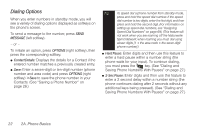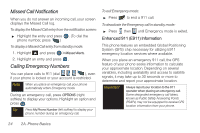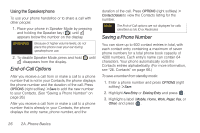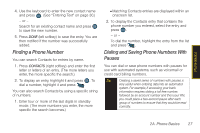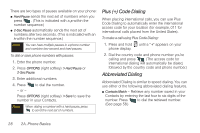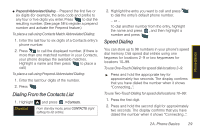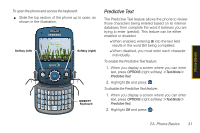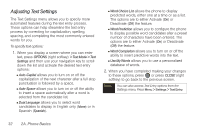Samsung SPH-M560 User Manual (user Manual) (ver.f10) (English) - Page 43
Finding a Phone Number, Dialing and Saving Phone Numbers With Pauses, See Entering Text
 |
View all Samsung SPH-M560 manuals
Add to My Manuals
Save this manual to your list of manuals |
Page 43 highlights
Phone Basics 4. Use the keyboard to enter the new contact name and press . (See "Entering Text" on page 30.) - or - Search for an existing contact name and press to save the new number. 5. Press DONE (left softkey) to save the entry. You are then notified if the number was successfully added. Finding a Phone Number You can search Contacts for entries by name. 1. Press CONTACTS (right softkey) and enter the first letter or letters of an entry. (The more letters you enter, the more specific the search.) 2. To display an entry, highlight it and press . To dial a number, highlight it and press . You can also search Contacts by using a specific string of numbers. 1. Enter four or more of the last digits in standby mode. (The more numbers you enter, the more specific the search becomes.) Ⅲ Matching Contacts entries are displayed within an onscreen list. 2. To display the Contacts entry that contains the phone number you entered, select the entry and press . - or - To dial the number, highlight the entry from the list and press . Dialing and Saving Phone Numbers With Pauses You can dial or save phone numbers with pauses for use with automated systems, such as voicemail or credit card billing numbers. Tip Creating a saved series of numbers with pauses is very useful when entering data into an automated system. For example, if accessing your bank information requires dialing a toll-free number, followed by an account number and then your PIN, you could place a two-second pause after each group of numbers to ensure that they would be read correctly. 2A. Phone Basics 27