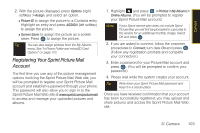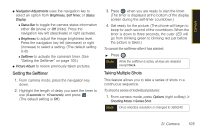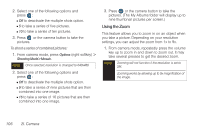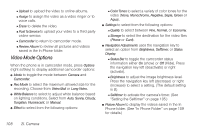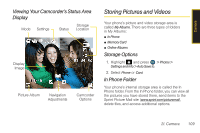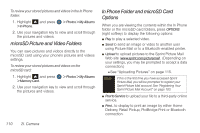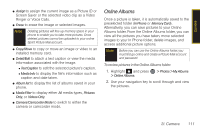Samsung SPH-M560 User Manual (user Manual) (ver.f10) (English) - Page 122
Using the Zoom
 |
View all Samsung SPH-M560 manuals
Add to My Manuals
Save this manual to your list of manuals |
Page 122 highlights
2. Select one of the following options and press : Ⅲ Off to deactivate the multiple shots option. Ⅲ 5 to take a series of five pictures. Ⅲ 10 to take a series of ten pictures. 3. Press or the camera button to take the pictures. To shoot a series of combined pictures: 1. From camera mode, press Options (right softkey) > Shooting Mode> Mosaic. Note Once selected, resolution is changed to 640x480. 2. Select one of the following options and press : Ⅲ Off to deactivate the multiple shots option. Ⅲ 9 to take a series of nine pictures that are then combined into one image. Ⅲ 16 to take a series of 16 pictures that are then combined into one image. 3. Press or the camera button to take the pictures. (The My Albums folder will display up to nine thumbnail pictures per screen.) Using the Zoom This feature allows you to zoom in on an object when you take a picture. Depending on your resolution settings, you can adjust the zoom from 1x to 9x. 1. From camera mode, repeatedly press the volume key up to zoom in and down to zoom out. It may take several presses to get the desired zoom. Note Zooming will not function if the resolution is set to 2M. Zooming works by allowing up to 9x magnification of the image. 106 2I. Camera