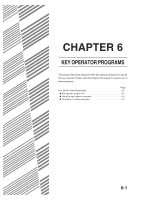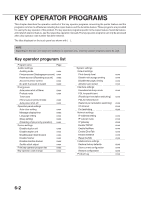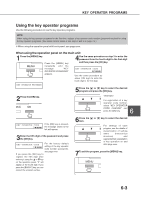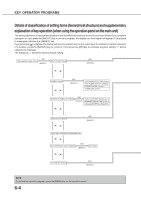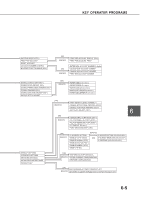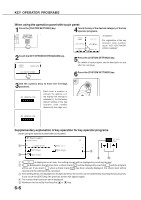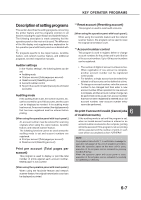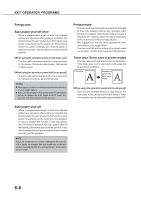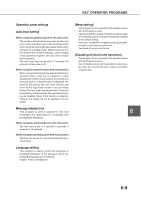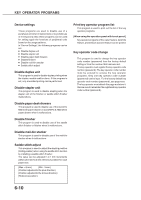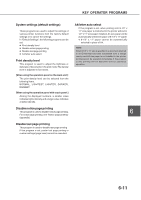Sharp AR-M280 AR-M280 AR-M350 AR-M450 Operation Manual (for multifunction - Page 102
When using the operation panel with touch panel, Supplementary explanation of key operation for key
 |
View all Sharp AR-M280 manuals
Add to My Manuals
Save this manual to your list of manuals |
Page 102 highlights
KEY OPERATOR PROGRAMS When using the operation panel with touch panel: 1Press the [CUSTOM SETTINGS] key. 4Touch the key of the desired category of the key operator programs. ACCOUNT CONTROL PRINT SETTINGS KEY OPERATOR CODE CHANGE ENERGY SAVE COPY SETTINGS PRODUCT KEY For registration of the key operator code number, touch "KEY OPERATOR CODE CHANGE". 2Touch the KEY OPERATOR PROGRAMS key. ADDRESS CONTROL RECEIVE MODE KEY OPERATOR PROGRAMS 5Press the [CUSTOM SETTINGS] key. For details of each program, see the description on and after the next page. 6Press the [CUSTOM SETTINGS] key. 3Use the numeric keys to enter the five-digit password. KEY OPERATOR CODE Each time a number is entered, the dashes (-) in the display will change to asterisks (*). For the factory default setting of the key operator code number (password), see page xxxx. KEY OPERATOR CODE Supplementary explanation of key operation for key operator programs (when using the operation panel with touch panel) KEY OPERATOR PROGRAMS NETWORK SETTING IP ADDRESS SETTING ENABLE TCP/IP OK 1/2 20 (1-999) SEC. ENABLE NetWare ENABLE NetWare ENABLE NetBEUI If XXX is displayed as an item, the setting screen will be displayed by touching the key. If is displayed to the left of an item, a check mark ( ) will be displayed by touching and the program will be set. If you touch when a check mark ( ) has been already displayed, the check mark will be cleared and the setting will be canceled. If the setting items are displayed on multiple screens, the screen can be switched by touching the [ ] or [ ] key. If you touch the [EXIT] key, the previous screen will appear again. The number that has been set is displayed. Numbers can be set by touching the [ ] or [ ] key. 6-6