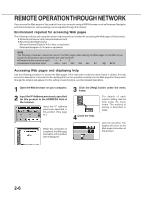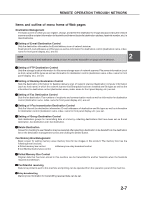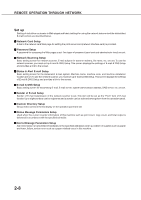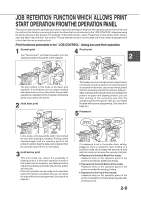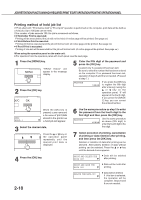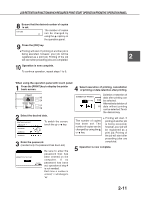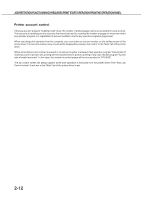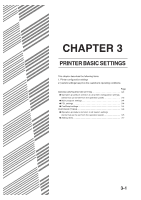Sharp AR-M280 AR-M280 AR-M350 AR-M450 Operation Manual (for multifunction - Page 47
Job Retention Functionwhich Requires Print Start Operation Fromthe Operation Panel
 |
View all Sharp AR-M280 manuals
Add to My Manuals
Save this manual to your list of manuals |
Page 47 highlights
JOB RETENTION FUNCTIONWHICH REQUIRES PRINT START OPERATION FROMTHE OPERATION PANEL 8 Ensure that the desired number of copies is set. COPIES The number of copies 10 can be changed by using the or key on the operation panel. 9 Press the [OK] key. G Printing will start. If printing of another job is being executed, however, your job will be registered as a print job. Printing of the job 2 will start after preceding jobs are completed. 10 Operation is now complete. To continue operation, repeat steps 1 to 9. When using the operation panel with touch panel: 1 Press the [PRINT] key to display the printer basic screen. 4 Select execution of printing, cancellation of printing or data retention after printing. 2 Select the desired data. PRINT HOLD JOB LIST SHARP001 To switch the screen, touch the or key. SHARP002 SHARP003 SHARP004 3 Enter the password. (needed only if a password has been set) ENTER PIN VIA THE 10-KEY. CANCEL Be sure to enter the password that has been entered on the computer. If no password has been set, operation of step 4 is not needed. Each time a number is entered, "-" will change to " ". NUMBER OF PRINTS 1 (1 199) Deletion or retention of data after printing can PRIN be selected. Alternatively deletion of PR data without printing can be selected. Touch the desired key. The number of copies has been set. The number of copies can be changed by using the or key. G Printing will start. If printing of another job is being executed, however, your job will be registered as a print job. Printing of the job will start after preceding jobs are completed. 5 Operation is now complete. 2-11