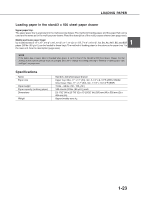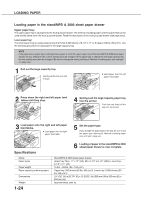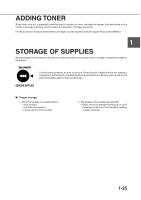Sharp AR-M280 AR-M280 AR-M350 AR-M450 Operation Manual (for multifunction - Page 30
Method of setting paper size and type, LOADING PAPER
 |
View all Sharp AR-M280 manuals
Add to My Manuals
Save this manual to your list of manuals |
Page 30 highlights
LOADING PAPER Method of setting paper size and type When the paper size or type is changed in a paper tray, set them referring to the following procedure. When using the operation panel on the main unit: For setting paper size and type from the operation panel with touch panel, see the next page. 1 Press the [MENU] key repeatedly until "CUSTOM SETTINGS" will appear in the message display. CUSTOM SETTINGS 2 Press the [OK] key. When the [OK] key is pressed,"TRAY SETTING" will appear in the message display. TRAY SETTING 3 Press the [OK] key. TRAY SETTING TRAY1 When the [OK] key is pressed,"TRAY SETTING TRAY1 " will appear in the message display. 4 Select the desired paper tray. Press the or key on the operation panel repeatedly until the desired paper tray appears. 6 Ensure that the desired paper type for printing is selected. LETTER PLAIN G If TRAY 1 is selected, the message shown to the left will appear in the initial condition. If the desired paper type for printing is not selected, press the or key on the operation panel. When you wish to print onto special paper, however, the paper tray must be TRAY 2 or BYPASS. 7 Press the [OK] key. 8 Ensure that the desired paper size for printing is selected. If the desired paper size for printing is not selected, press the or key on the operation panel after checking the paper type. LETTER OK? G If TRAY 1 has been selected, the message shown to the left will appear. 9 Press the [OK] key to terminate the setting. NOTE Special paper such as transparency film, labels, and postcards can be set for tray 2 and the bypass tray. Envelopes can be set only for tray 2. 5 Press the [OK] key. 1-20