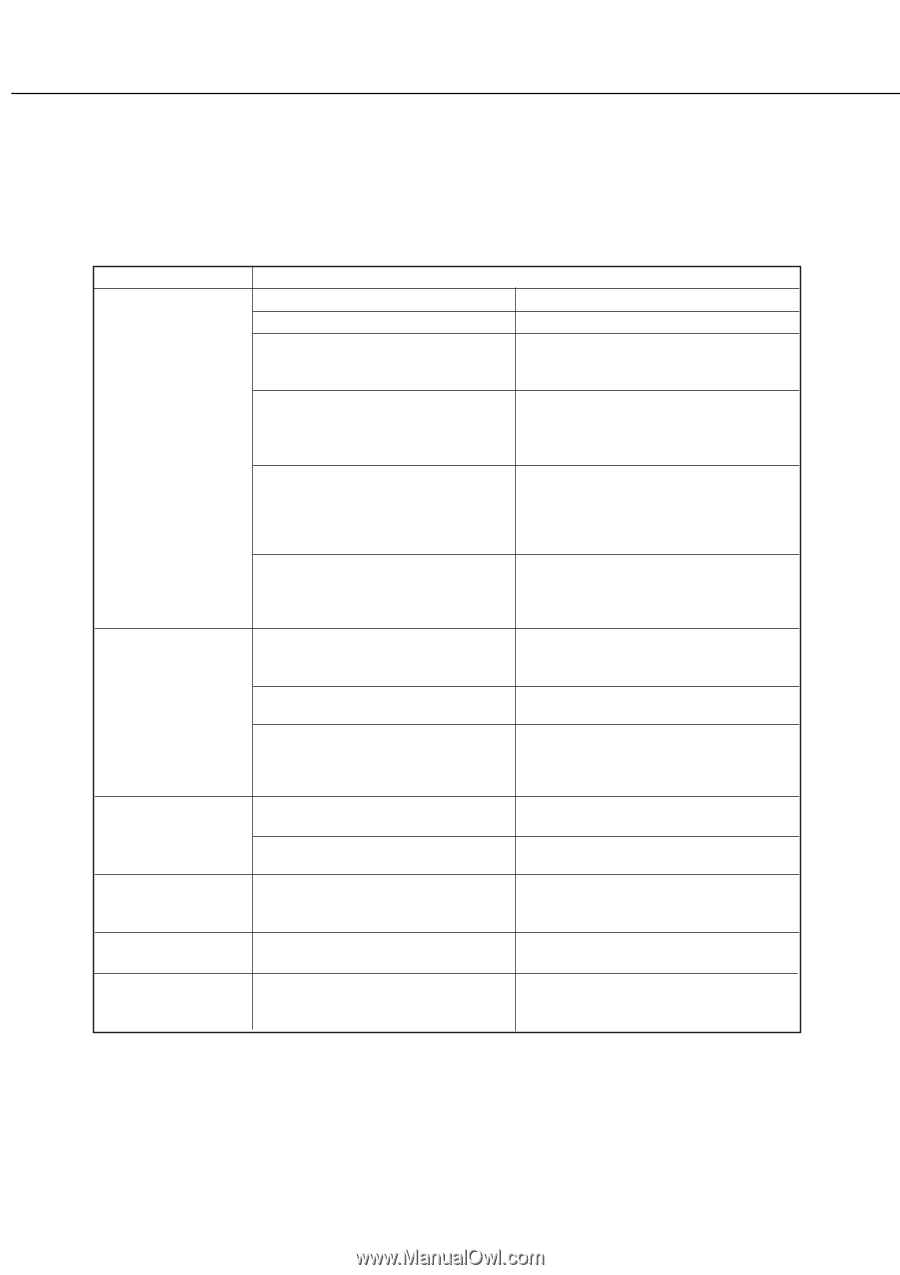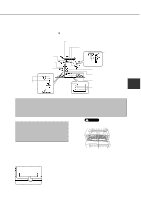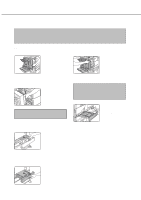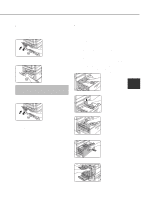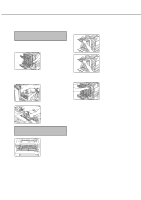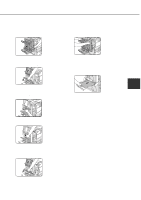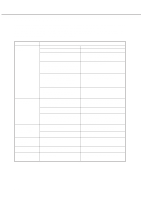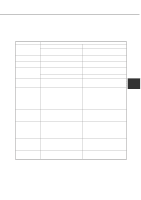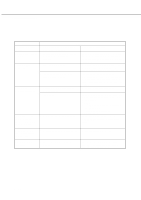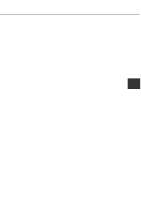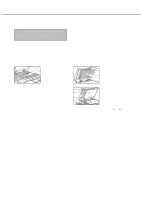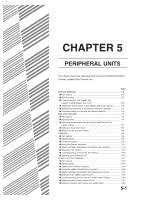Sharp AR-M280 AR-M280 AR-M350 AR-M450 Operation Manual (for multifunction - Page 64
Troubleshooting
 |
View all Sharp AR-M280 manuals
Add to My Manuals
Save this manual to your list of manuals |
Page 64 highlights
TROUBLESHOOTING Always check the message display whenever the printer stops or operation is not possible. The messages will give you easy-to-follow directions. If the messages do not give specific instructions, check the list below. This section describes only troubleshooting concerning the printer feature and problems common to all features of this product. For troubleshooting of the copier, facsimile, and network scanner features, see the respective manuals. Also for problems in peripheral units, see their respective descriptions. Problem Printer does not operate. Printer is on but data is not received. Data is received but not printed. (DATA indicator blinks.) Printer cannot be selected from computer. Incorrect orientation Paper image is clipped or off the edge of paper. Solution q Printer plugged in? Plug the printer into a grounded outlet. q Main power switch on? Turn on the main power switch. q READY indicator on? The printer is warming up. (Warm-up time is approximately 95 seconds.) Wait until the READY indicator lights up. q Message indicating need to load paper displayed? (ERROR indicator lit at the same time on the operation panel of the main unit?) Load paper. (page xxxx) q Message indicating need to replace the toner cartridge displayed? (ERROR indicator lit at the same time on the operation panel of the main unit?) Toner runs out. Replace the toner cartridge immediately. (page xxxx) q Message indicating a paper misfeed displayed? (ERROR indicator lit at the same time on the operation panel of the main unit?) q Is the correct interface cable properly connected between the printer and your computer? Remove misfed paper. (page xxxx) Ensure that the correct interface cable is connected between the printer and your computer. q Is the correct printer driver installed? q Is the printer not selected properly or not registered on the network (when used as a network printer)? Install the appropriate printer driver. (page xxxx) Ensure that this printer is selected on the application software or use an appropriate utility to check that the printer is registered on the network. q Has an error occurred? Check to see if an error message is displayed in the message display. q Is the specified size paper loaded in the printer? Load paper, select another paper size or cancel printing. q Is the printer driver installed correctly? Install the printer driver correctly. (page xxxx) q Is the orientation setting in the printer driver correct? q Zoom printing? Correct the orientation in the printer driver. Use the proper magnification ratio for printing. 4-8