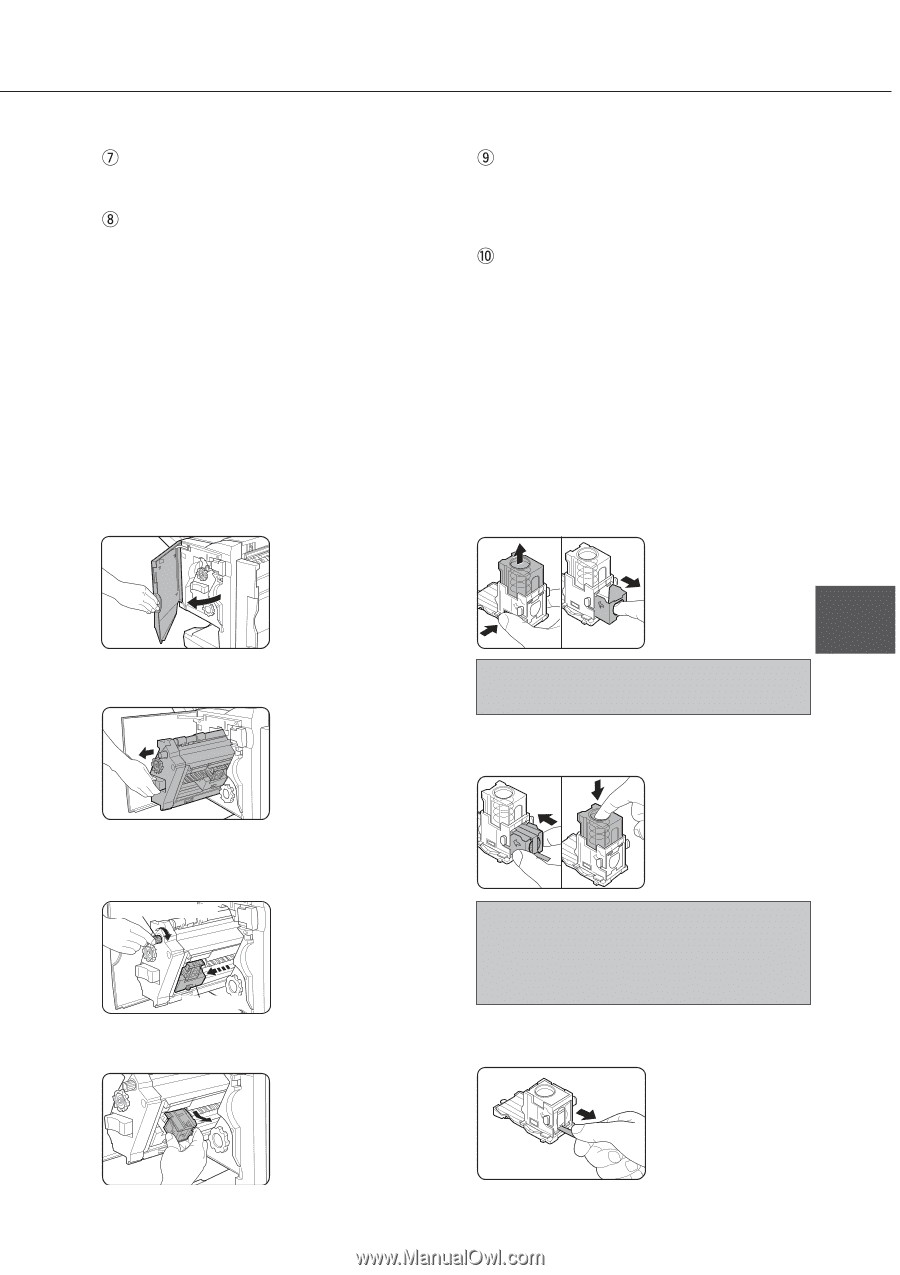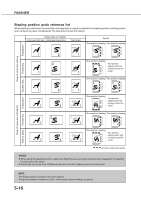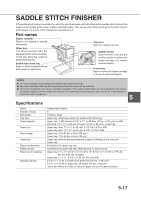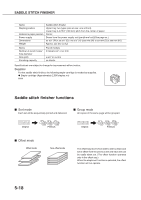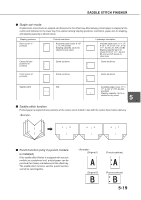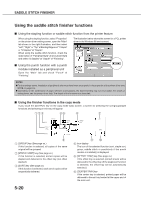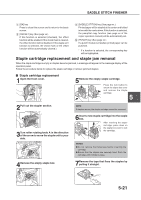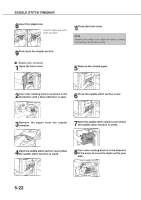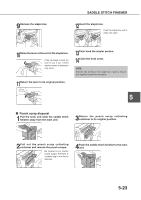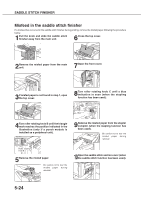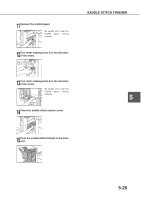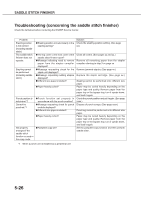Sharp AR-M280 AR-M280 AR-M350 AR-M450 Operation Manual (for multifunction - Page 89
Staple cartridge replacement and staple jam removal
 |
View all Sharp AR-M280 manuals
Add to My Manuals
Save this manual to your list of manuals |
Page 89 highlights
SADDLE STITCH FINISHER [OK] key Press to close this screen and to return to the basic screen. [OFFSET] key (See page xx.) If this function is selected (checked), the offset function will be enabled. If the check mark is cleared, the offset function will be disabled. (If the staple sort function is selected, the check mark of the offset function will be automatically cleared.) `[SADDLE STITCH] key (See page xx.) Printed paper will be stapled at the center and folded in two with the center down. If this function is selected, the pamphlet copy function (see page xx of the copier operation manual) will be automatically set. [PUNCH] key (See page xx.) If a punch module is installed, printed paper can be punched. * If a function is selected, the corresponding key will be highlighted. Staple cartridge replacement and staple jam removal When the staple cartridge is empty or staples become jammed, a message will appear in the message display of the operation panel. Follow the procedure below to replace the staple cartridge or remove jammed staples. I Staple cartridge replacement 1Open the front cover. 5Remove the empty staple cartridge. Press the lock button to unlock the staple box cover and remove the staple cartridge. 5 2Pull out the stapler section. 3Turn roller rotating knob A in the direction of the arrow to move the staple unit to your side. Roller rotating knob A Staple unit 4Remove the empty staple box. NOTE If staples remain, the staple cartridge cannot be removed. 6Insert a new staple cartridge into the staple box. After inserting the staple cartridge, press down on the staple box cover to lock the cartridge. NOTES G Do not remove the fixing tape before inserting the cartridge. G Ensure that the staples are securely fixed. Push the cartridge until it clicks in place. 7Remove the tape that fixes the staples by pulling it straight. 5-21