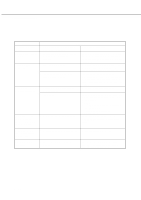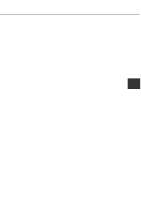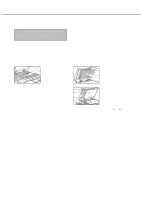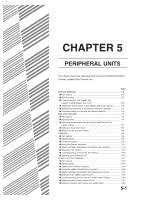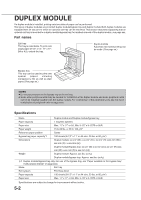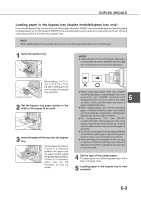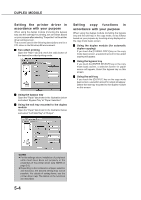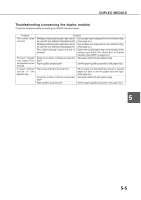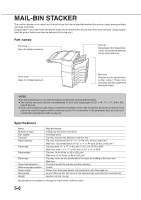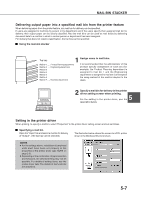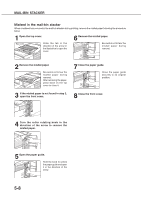Sharp AR-M280 AR-M280 AR-M350 AR-M450 Operation Manual (for multifunction - Page 71
Loading paper in the bypass tray duplex module/bypass tray only, DUPLEX MODULE
 |
View all Sharp AR-M280 manuals
Add to My Manuals
Save this manual to your list of manuals |
Page 71 highlights
DUPLEX MODULE Loading paper in the bypass tray (duplex module/bypass tray only) If you use the bypass tray, you can print onto plain paper other than SHARP recommended paper and special papers including labels. Up to 100 sheets of SHARP recommended paper (up to xx sheets of postcards) can be set, allowing continuous printing in a similar way to paper trays. NOTE When setting paper in the bypass tray, be sure to set the paper type (step 4 on the next page). 1 Open the bypass tray. NOTES G When using 5-1/2" x 8-1/2"R paper, A5R paper or postcards, be sure to set them shorter edge into the feed slot as shown in the illustration. Bypass tray extension When setting 11"x 17", 81/2" x 14", 8-1/2" x 11"R, A3, B4 or A4R paper, be sure to open the bypass tray extension. 2 Set the bypass tray paper guides to the width of the paper to be used. 3 Insert the paper all the way into the bypass tray. Set the paper face down. If there is a clearance between the paper and the paper guides, adjust the guides again properly. If there is a clearance, paper may be fed obliquely or may be curled. G When using plain paper other than SHARP recommended paper or special paper other than 5 postcards and SHARP recommended transparency film, be sure to feed it one sheet at a time. If you set more than one sheet, a paper misfeed may occur. G When adding paper, first remove remaining paper, combine it with the paper to be added, and then reload as a single stack. Adding paper directly may cause a paper misfeed. G For transparency film, use SHARP recommended film. Set transparency film in the bypass tray with the label surface up. Printing onto the label surface may cause smudges on printouts. G Do not print onto paper that has been printed by a facsimile for plain paper or by another printer. Doing so may cause smudges on printouts. G When printing onto transparency film, be sure to remove it from the exit tray each time it is delivered. If the film is stacked in the exit tray, it may be curled. 4 Set the type of the loaded paper. For paper types, see "Selecting paper type" of the main unit (page xxxx). 5 Loading paper in the bypass tray is now complete. 5-3