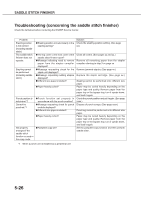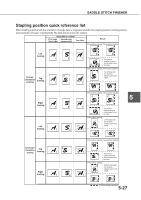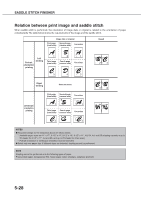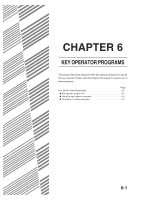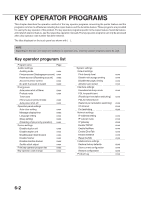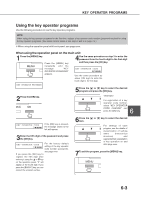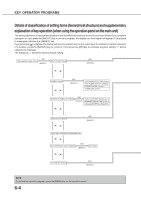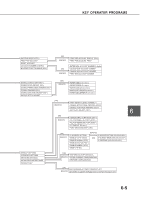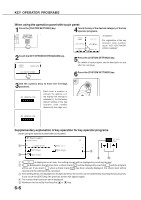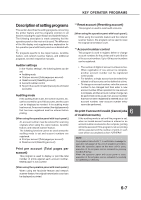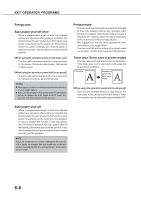Sharp AR-M280 AR-M280 AR-M350 AR-M450 Operation Manual (for multifunction - Page 99
Using the key operator programs - default password
 |
View all Sharp AR-M280 manuals
Add to My Manuals
Save this manual to your list of manuals |
Page 99 highlights
KEY OPERATOR PROGRAMS Using the key operator programs Use the following procedure to use the key operator programs. NOTE When using the key operator programs for the first time, register a key operator code number (password required for using the key operator programs). (See steps 3 and 5 below or see steps 3 and 5 on page 7-5.) ❇ When using the operation panel with touch panel, see page xxxx. When using the operation panel on the main unit: 1Press the [MENU] key. Press the [MENU] key repeatedly until the message "KEY OPERATOR PROGRAMS" appears. 4Use the same procedure as step 3 to enter the password from the fourth digit to the first digit and then press the [OK] key. KEY OPERATOR CODE O Use the same procedure as above (fifth digit) to enter the fourth digit to the first digit. KEY OPERATOR PROGRAMS 5Press the [ ] or [ ] key to select the desired program and press the [OK] key. 2Press the [OK] key. For registration of a key operator code number, select "KEY OPERATOR 6 CODE CHANGE" and press the [OK] key. KEY OPERATOR CODE O If the [OK] key is pressed, the message shown to the left will appear. 3Enter the fifth digit of the password and press the [OK] key. KEY OPERATOR CODE O For the factory default setting of the key operator code number (password), see page xxxx. If you press the [OK] key to register the fifth digit after entering it using the or key on the operation panel, "0" will appear at the fourth digit. If you press the [BACK/C] key, you can correct the entered number. 6Press the [ ] or [ ] key to select the desired item. For settings of each program, see the details of classification of setting items (hierarchical structure) and supplementary explanation of key operation on and after page xxxx. 7To exit the program, press the [MENU] key. 6-3