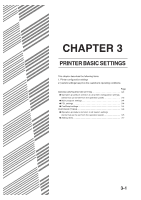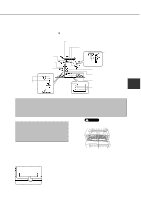Sharp AR-M280 AR-M280 AR-M350 AR-M450 Operation Manual (for multifunction - Page 54
EXIT] key.
 |
View all Sharp AR-M280 manuals
Add to My Manuals
Save this manual to your list of manuals |
Page 54 highlights
CUSTOM SETTINGS 6 Press the [OK] key. " " will be displayed to the right of selected item, and the setting will be registered. Depending on the setting item, additional item selection and registration operation may be needed. In this case, use the or key to select an item and press the [OK] key to register it. To set another item, press the [BACK/C] key and repeat steps 5 and 6. 7 When setting is complete, press the [MENU] key to return to the basic screen. NOTE If the [BACK/C] key is pressed after each setting is complete, the display that has called the setting will appear again. If selection of a number is mistaken during setting operation, press the [BACK/ C] key to correct the selected number. When using the operation panel with touch panel: 1 Press the [CUSTOM SETTINGS] key when the printer screen is displayed to display the custom settings menu screen. Any print jobs held in the printer and any job currently transmitted to the printer will be printed in the former custom setting conditions. 3 Touch the desired setting on the setting screen of the desired item and touch the [OK] key. CUSTOM SETTINGS TRAY SETTINGS TYPE / SIZE TRAY 1 PLAIN / 81/2X11 TRAY 2 PLAIN / AUTO-INCH TRAY 3 RECYCLED / AUTO-INCH PRINT COPY OK FAX 1/2 2 Touch the key of the desired item to display its setting screen. CUSTOM SETTINGS TOTAL COUNT TRAY SETTINGS DISPLAY ADDRESS LIST PRINT RECEIVE MODE CLOCK FAX DATA KEY OPERATOR PROGRAMS To set another item, repeat steps 2 and 3. 4 To finish the setting operation, touch the [EXIT] key. For details of each setting item, see the description on and after the next page. CUSTOM SETTINGS TRAY SETTINGS TYPE / SIZE TRAY 1 PLAIN / 81/2X11 TRAY 2 PLAIN / AUTO-INCH TRAY 3 RECYCLED / AUTO-INCH PRINT COPY OK FAX 1/2 Depending on the setting item, additional item setting keys may be displayed and page switching keys may be displayed. If a check box is displayed for an item, the item can be set by touching the key to display a check mark ( ) in the box. 3-6