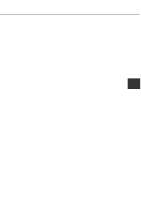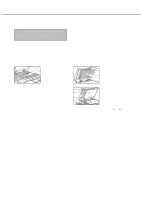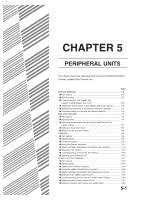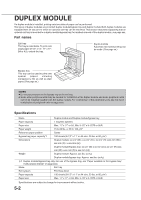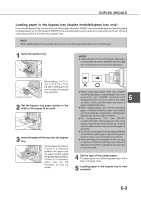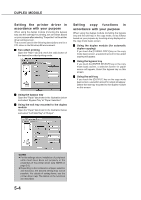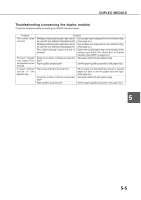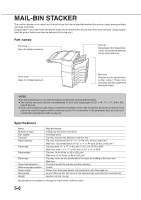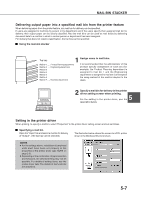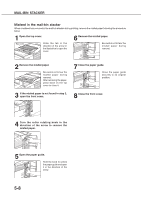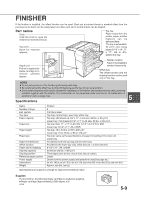Sharp AR-M280 AR-M280 AR-M350 AR-M450 Operation Manual (for multifunction - Page 72
Setting the printer driver in, accordance with your purpose, DUPLEX MODULE, Setting, functions
 |
View all Sharp AR-M280 manuals
Add to My Manuals
Save this manual to your list of manuals |
Page 72 highlights
DUPLEX MODULE Setting the printer driver in accordance with your purpose When using the duplex module (including the bypass tray and the exit tray) for printing, set as follows based on your purpose after selecting "Properties" on the printer driver setting screen. The screens used in the following descriptions are for a PCL driver in the Windows 98 environment. I Two-sided printing Open the "Main" tab and check the radio button of the desired two-sided printing mode. I Using the bypass tray Open the "Paper" tab shown in the illustration below and select "Bypass Tray" at "Paper Selection". I Using the exit tray mounted to the duplex module Open the "Paper" tab shown in the illustration below and select "Left Side Tray" at "Output". Setting copy functions in accordance with your purpose When using the duplex module (including the bypass tray and the exit tray) in the copy mode, set as follows based on your purpose by touching a key displayed on the copy mode basic screen. I Using the duplex module (for automatic duplex copying) If you touch the [2-SIDED COPY] key on the copy mode basic screen, a selection screen for two-sided copying will appear. I Using the bypass tray If you touch the [PAPER SELECT] key on the copy mode basic screen, a selection screen for paper source will appear. Select the bypass tray on this screen. I Using the exit tray If you touch the [OUTPUT] key on the copy mode basic screen, a selection screen for output will appear. Select the exit tray mounted to the duplex module on this screen. NOTES G For the settings above, installation of peripheral units must have been set properly in the properties of the printer driver (see NOTE on page 2-5). G Depending on the combination of paper selection and functions, the desired setting may not be possible. For details of setting items, see the printer driver help. The details of the functions are described. 5-4