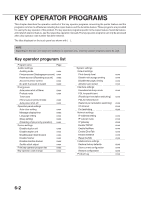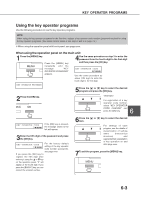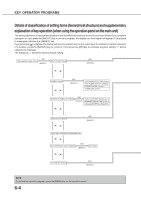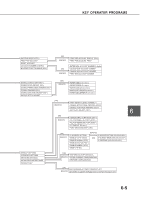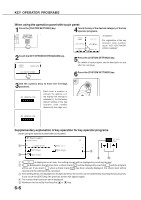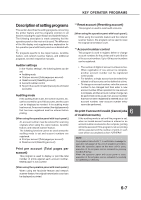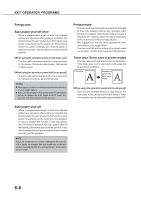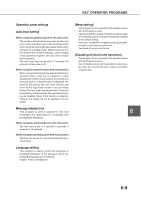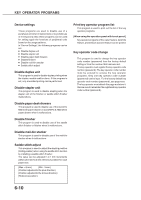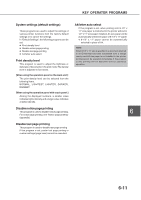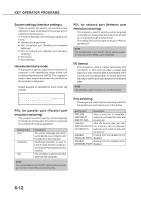Sharp AR-M280 AR-M280 AR-M350 AR-M450 Operation Manual (for multifunction - Page 103
Description of setting programs
 |
View all Sharp AR-M280 manuals
Add to My Manuals
Save this manual to your list of manuals |
Page 103 highlights
KEY OPERATOR PROGRAMS Description of setting programs This section describes the setting programs concerning the printer feature and the programs common to all features including the copier feature and facsimile feature. The following description is made assuming that the operation panel on the main unit is used. The difference of the title display and supplementary explanation for the operation panel with touch panel are indicated with { }. For programs specific to the copier feature, facsimile feature, and network scanner feature, and additional programs, see their respective manuals. Auditor settings In the "Auditor settings", the following items can be set. G Auditing mode G Print per account [Total pages per account} G Reset account {Resetting account} G Account number control G No print if account # invalid {Cancel jobs of invalid accounts} Auditing mode If the auditing mode is set, the number of prints, etc. can be counted for up to 100 accounts, and the count can be displayed as needed. If the auditing mode has been set, An account number (five-digit password) that has been registered must be entered before printing. [When using the operation panel with touch panel:] An account number must be entered for scanning originals when using the copier feature, facsimile feature, and network scanner feature. The following functions cannot be used unless the auditing mode is set and account numbers are registered. G Print per account {Total pages per account} G Reset account {Resetting account} Print per account {Total pages per account} This program is used to display or print the total number of prints against each account number. Misfed paper is not counted. [When using the operation panel with touch panel:] When using the facsimile feature and network scanner feature, the original transmission count can be displayed or printed. *1 Reset account {Resetting account} This program is used to reset audit accounts. [When using the operation panel with touch panel:] When using the facsimile feature and the network scanner feature, this program can be used to reset the original transmission count. *1 Account number control This program is used to register, delete or change account numbers for the printer and to print the list of the account numbers. Up to 100 account numbers can be registered. • The number of digits of account numbers is five. When registration of one account is complete, another account number can be registered continuously. • For deletion, a single account can be selectively deleted or all accounts can be deleted at a time. • To change an account number, enter the account number to be changed and then enter a new account number. When operation for one account is complete, another account number change can be performed continuously. If an account number that has not been registered is entered as an old account number, new account number entry cannot be performed. 6 No print if account # invalid {Cancel jobs of invalid accounts} If the auditing mode is set and this program is set, when an invalid account number is entered or no account number is entered on the computer, printing will not be executed. If this program is not set, printing will be executed and the number of prints in such case will be accumulated as item "OTHERS". NOTE For programs marked with *1, a confirmation message for execution will appear at the end of operation procedure. When the operation panel on the main unit is used, execution of the program can be canceled by pressing the [BACK/C] key. When the operation panel with touch panel is used, execution of the program can be canceled by touching the [CANCEL] or [NO] key. 6-7