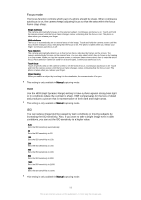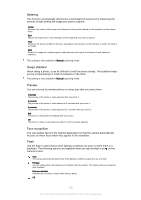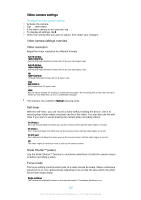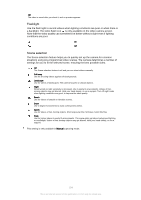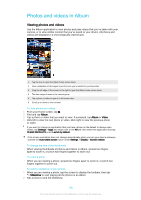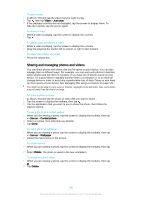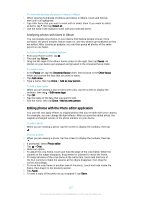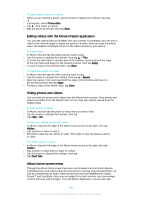Sony Ericsson Xperia Z3 Dual User Guide - Page 103
HDR video, Metering, SteadyShot™, Microphone, Preview
 |
View all Sony Ericsson Xperia Z3 Dual manuals
Add to My Manuals
Save this manual to your list of manuals |
Page 103 highlights
Face detection The camera automatically detects up to five human faces, indicated by frames on the screen. The camera automatically focuses on the nearest face. You can also select which face to focus on by tapping it on the screen. When you tap the camera screen, a yellow frame shows which face is selected and in focus. Face detection cannot be used for all scene types. Continuous autofocus is on. Object tracking When you select an object by touching it in the viewfinder, the camera tracks it for you. This setting is only available in Manual capturing mode. HDR video Use the video HDR (High-Dynamic Range) setting to record a video against strong back light or in conditions where the contrast is sharp. Video HDR compensates for the loss of detail and produces a picture that is representative of both dark and bright areas. This setting is only available in Manual capturing mode. Metering This function automatically determines a well-balanced exposure by measuring the amount of light striking the image you want to capture. Center Measures the centre of the image, and determines the exposure based on the brightness of the subject there. Spot Adjusts the exposure in a very small part of the image that you want to capture. Face Measures the amount of light on the face, and adjusts the exposure so that the face is neither too dark or too bright. Multi Divides the image into multiple regions, and measures each region to determine a well-balanced exposure. This setting is only available in Manual capturing mode. SteadyShot™ When recording a video, it can be difficult to hold the device steady. The stabiliser helps by compensating for the small movements of your hand. Intelligent active Activate to remove the overall and detailed camera shakes. Standard Activate to remove the high-frequency camera shakes. Off The stabiliser is turned off. Microphone Select whether to pick up the surrounding sound when recording videos. Preview You can choose to preview videos just after you shoot them. On The preview of the video appears after you shoot it. Edit The video opens for editing after you shoot it. 103 This is an Internet version of this publication. © Print only for private use.