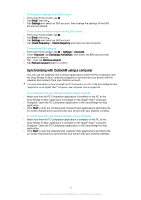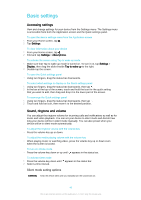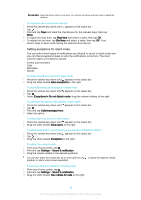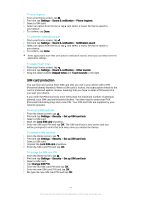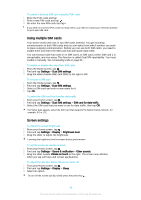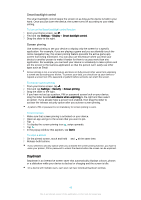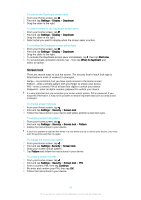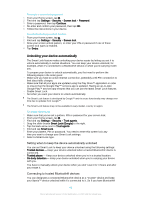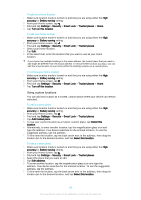Sony Ericsson Xperia Z3 Dual User Guide - Page 45
Using multiple SIM cards, Screen settings, Forwarding calls
 |
View all Sony Ericsson Xperia Z3 Dual manuals
Add to My Manuals
Save this manual to your list of manuals |
Page 45 highlights
To unlock a blocked SIM card using the PUK code 1 Enter the PUK code and tap . 2 Enter a new PIN code and tap . 3 Re-enter the new PIN code and tap . If you enter an incorrect PUK code too many times, you need to contact your network operator to get a new SIM card. Using multiple SIM cards Your device works with one or two SIM cards inserted. You get incoming communication to both SIM cards and you can select from which number you want to place outgoing communication. Before you can use both SIM cards, you need to enable them and select the SIM card that will handle data traffic. You can forward calls that come in on SIM card 1 to SIM card 2 when SIM card 1 is unreachable, and vice versa. This function is called Dual SIM reachability. You must enable it manually. See Forwarding calls on page 65 . To enable or disable the use of two SIM cards 1 From the Home screen, tap . 2 Find and tap Settings > Dual SIM settings. 3 Drag the sliders beside SIM1 and SIM2 to the right or left. To rename a SIM card 1 From the Home screen, tap . 2 Find and tap Settings > Dual SIM settings. 3 Select a SIM card and enter a new name for it. 4 Tap OK. To select the SIM card that handles data traffic 1 From your Home screen, tap . 2 Find and tap Settings > Dual SIM settings > SIM card for data traffic. 3 Select the SIM card that you want to use for data traffic, then tap OK. For higher data speeds, select the SIM card that supports the fastest mobile network, for example, 3G or LTE. Screen settings To adjust the screen brightness 1 From your Home screen, tap . 2 Find and tap Settings > Display > Brightness level. 3 Drag the slider to adjust the brightness. Lowering the brightness level increases battery performance. To set the screen to vibrate on touch 1 From your Home screen, tap . 2 Find and tap Settings > Sound & notification > Other sounds. 3 Drag the slider beside Vibrate on touch to the right. The screen now vibrates when you tap soft keys and certain applications. To adjust the idle time before the screen turns off 1 From your Home screen, tap . 2 Find and tap Settings > Display > Sleep. 3 Select an option. To turn off the screen quickly, briefly press the power key . 45 This is an Internet version of this publication. © Print only for private use.