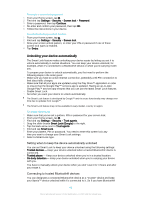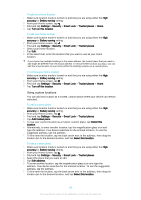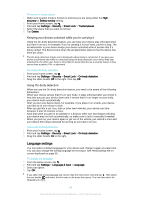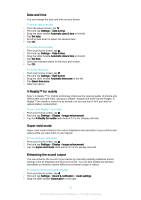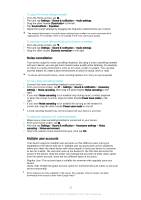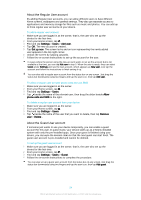Sony Ericsson Xperia Z3 Dual User Guide - Page 53
Noise cancellation, Multiple user accounts, To adjust the sound settings manually
 |
View all Sony Ericsson Xperia Z3 Dual manuals
Add to My Manuals
Save this manual to your list of manuals |
Page 53 highlights
To adjust the sound settings manually 1 From the Home screen, tap . 2 Find and tap Settings > Sound & notification > Audio settings. 3 Drag the slider beside ClearAudio+ to the left. 4 Tap Sound effects > Equalizer. 5 Adjust the sound settings by dragging the frequency band buttons up or down. The manual adjustment of sound output settings has no effect on voice communication applications. For example, there is no change in the voice call sound quality. To minimise volume differences using the Dynamic normaliser 1 From the Home screen, tap . 2 Find and tap Settings > Sound & notification > Audio settings. 3 Drag the slider beside Dynamic normalizer to the right. Noise cancellation Your device supports noise cancelling headsets. By using a noise cancelling headset with your device, you can get much clearer audio quality when listening, for example, to music in a noisy environment, such as on a bus, a train or a plane. You can also use this feature to create a silent environment in which to study, work or read. To ensure optimal performance, noise cancelling headsets from Sony are recommended. To use a noise cancelling headset 1 Connect the noise cancelling headset to your device. 2 From your Home screen, tap > Settings > Sound & notification > Accessory settings > Noise canceling, then drag the slider beside Noise canceling to the right. 3 If you want Noise canceling to be enabled only during music or video playback or when the screen is active, drag the slider beside Power save mode to the right. 4 If you want Noise canceling to be enabled for as long as the headset is connected, drag the slider beside Power save mode to the left. A noise cancelling headset may not be included with your device at purchase. To adjust the settings to the noise environment 1 Make sure a noise cancelling headset is connected to your device. 2 From your Home screen, tap . 3 Find and tap Settings > Sound & notification > Accessory settings > Noise canceling > Noise environment. 4 Select the relevant noise environment type, then tap OK. Multiple user accounts Your device supports multiple user accounts so that different users can log in separately to the device and use it. Multiple user accounts work well in situations where you share the same device with other people or lend your device to someone to use for a while. The user who sets up the device for the first time becomes the owner of the device. Only the owner can manage the accounts of other users. Apart from the owner account, there are two different types of accounts: • Regular User: This account type is suitable for someone who regularly uses your device. • Guest User: Enable the guest account option for someone who just wants to use your device temporarily. Some features are only available to the owner. For example, only the owner can allow downloads from sources other than Google Play™. 53 This is an Internet version of this publication. © Print only for private use.