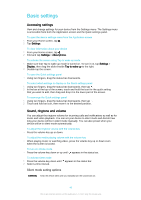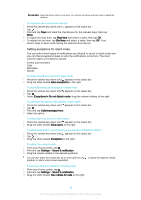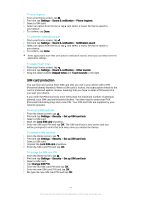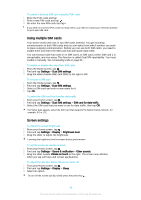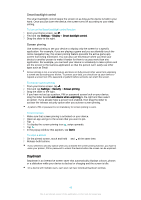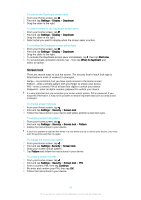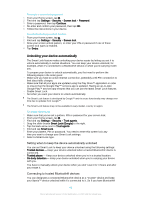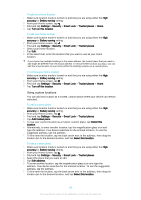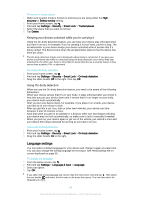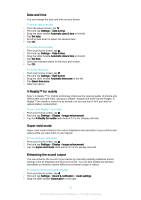Sony Ericsson Xperia Z3 Dual User Guide - Page 47
Screen lock, Settings, Display, Daydream, Start now, When to daydream, Security, Pattern, Continue
 |
View all Sony Ericsson Xperia Z3 Dual manuals
Add to My Manuals
Save this manual to your list of manuals |
Page 47 highlights
To activate the Daydream screen saver 1 From your Home screen, tap . 2 Find and tap Settings > Display > Daydream. 3 Drag the slider to the right. To select content for the Daydream screen saver 1 From your Home screen, tap . 2 Find and tap Settings > Display > Daydream. 3 Drag the slider to the right. 4 Select what you want to display when the screen saver is active. To set when the Daydream screen saver starts 1 From your Home screen, tap . 2 Find and tap Settings > Display > Daydream. 3 Drag the slider to the right. 4 To activate the Daydream screen saver immediately, tap , then tap Start now. 5 To set automatic activation options, tap , then tap When to daydream and select an option. Screen lock There are several ways to lock the screen. The security level of each lock type is listed below in order of weakest to strongest: • Swipe - no protection, but you have quick access to the Home screen • Pattern - draw a simple pattern with your finger to unlock your device • PIN - enter a numeric PIN of at least four digits to unlock your device • Password - enter an alpha-numeric password to unlock your device It is very important that you remember your screen unlock pattern, PIN or password. If you forget this information, it may not be possible to restore important data such as contacts and messages. To change screen lock type 1 From your Home screen, tap . 2 Find and tap Settings > Security > Screen lock. 3 Follow the instructions in your device and select another screen lock type. To create a screen lock pattern 1 From your Home screen, tap . 2 Find and tap Settings > Security > Screen lock > Pattern. 3 Follow the instructions in your device. If your lock pattern is rejected five times in a row when you try to unlock your device, you must wait 30 seconds and then try again. To change the screen lock pattern 1 From your Home screen, tap . 2 Find and tap Settings> Security > Screen lock. 3 Draw your screen unlock pattern. 4 Tap Pattern and follow the instructions in your device. To create a screen lock PIN 1 From your Home screen, tap . 2 Find and tap Settings > Security > Screen lock > PIN. 3 Enter a numeric PIN, then tap Continue. 4 Re-enter and confirm your PIN, then tap OK. 5 Follow the instructions in your device. 47 This is an Internet version of this publication. © Print only for private use.