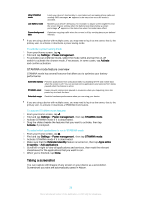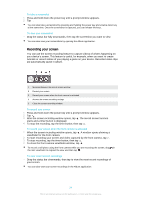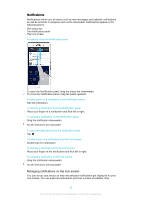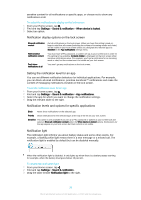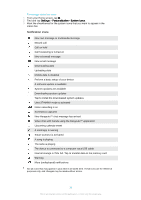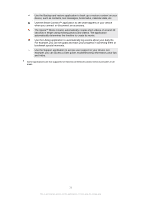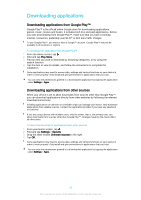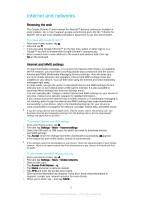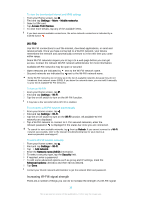Sony Ericsson Xperia Z3 Dual User Guide - Page 28
Notification icons, Settings, Personalization, System icons - software update
 |
View all Sony Ericsson Xperia Z3 Dual manuals
Add to My Manuals
Save this manual to your list of manuals |
Page 28 highlights
To manage status bar icons 1 From your Home screen, tap . 2 Find and tap Settings > Personalization> System icons. 3 Mark the checkboxes for the system icons that you want to appear in the status bar. Notification icons New text message or multimedia message Missed call Call on hold Call forwarding is turned on New voicemail message New email message Downloading data Uploading data Mobile data is disabled Perform a basic setup of your device A software update is available System updates are available Downloading system updates Tap to install the downloaded system updates Ultra STAMINA mode is activated Noise cancelling is on Screenshot captured New Hangouts™ chat message has arrived Video chat with friends using the Hangouts™ application Upcoming calendar event A small app is running Smart Connect is activated A song is playing The radio is playing The device is connected to a computer via a USB cable Internal storage is 75% full. Tap to transfer data to the memory card Warning More (undisplayed) notifications Not all icons that may appear in your device are listed here. These icons are for reference purposes only, and changes may be made without notice. 28 This is an Internet version of this publication. © Print only for private use.