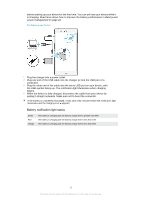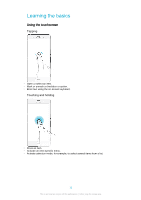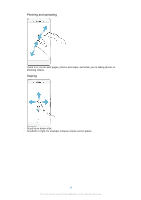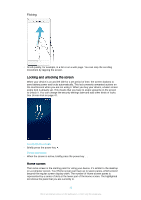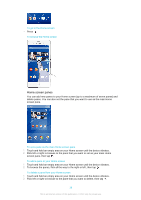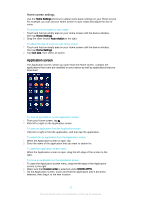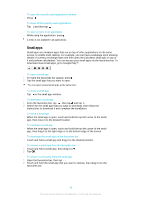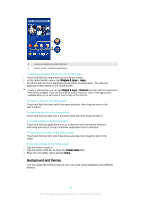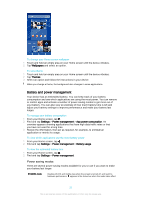Sony Ericsson Xperia Z3 Dual User Guide - Page 17
Application screen, Home screen settings
 |
View all Sony Ericsson Xperia Z3 Dual manuals
Add to My Manuals
Save this manual to your list of manuals |
Page 17 highlights
Home screen settings Use the Home Settings shortcut to adjust some basic settings on your Home screen. For example, you can set your Home screen to auto rotate and adjust the size of icons. To set your Home screen to auto rotate 1 Touch and hold an empty area on your Home screen until the device vibrates, then tap Home Settings. 2 Drag the slider beside Auto rotation to the right. To adjust the size of icons on your Home screen 1 Touch and hold an empty area on your Home screen until the device vibrates, then tap Home Settings. 2 Tap Icon size, then select an option. Application screen The Application screen, which you open from the Home screen, contains the applications that come pre-installed on your device as well as applications that you download. To view all applications on the Application screen 1 From your Home screen, tap . 2 Flick left or right on the Application screen. To open an application from the Application screen • Flick left or right to find the application, and then tap the application. To search for an application from the Application screen 1 When the Application screen is open, tap . 2 Enter the name of the application that you want to search for. To open the Application screen menu • When the Application screen is open, drag the left edge of the screen to the right. To move an application on the Application screen 1 To open the Application screen menu, drag the left edge of the Application screen to the right. 2 Make sure that Custom order is selected under SHOW APPS. 3 On the Application screen, touch and hold the application until it becomes selected, then drag it to the new location. 17 This is an Internet version of this publication. © Print only for private use.