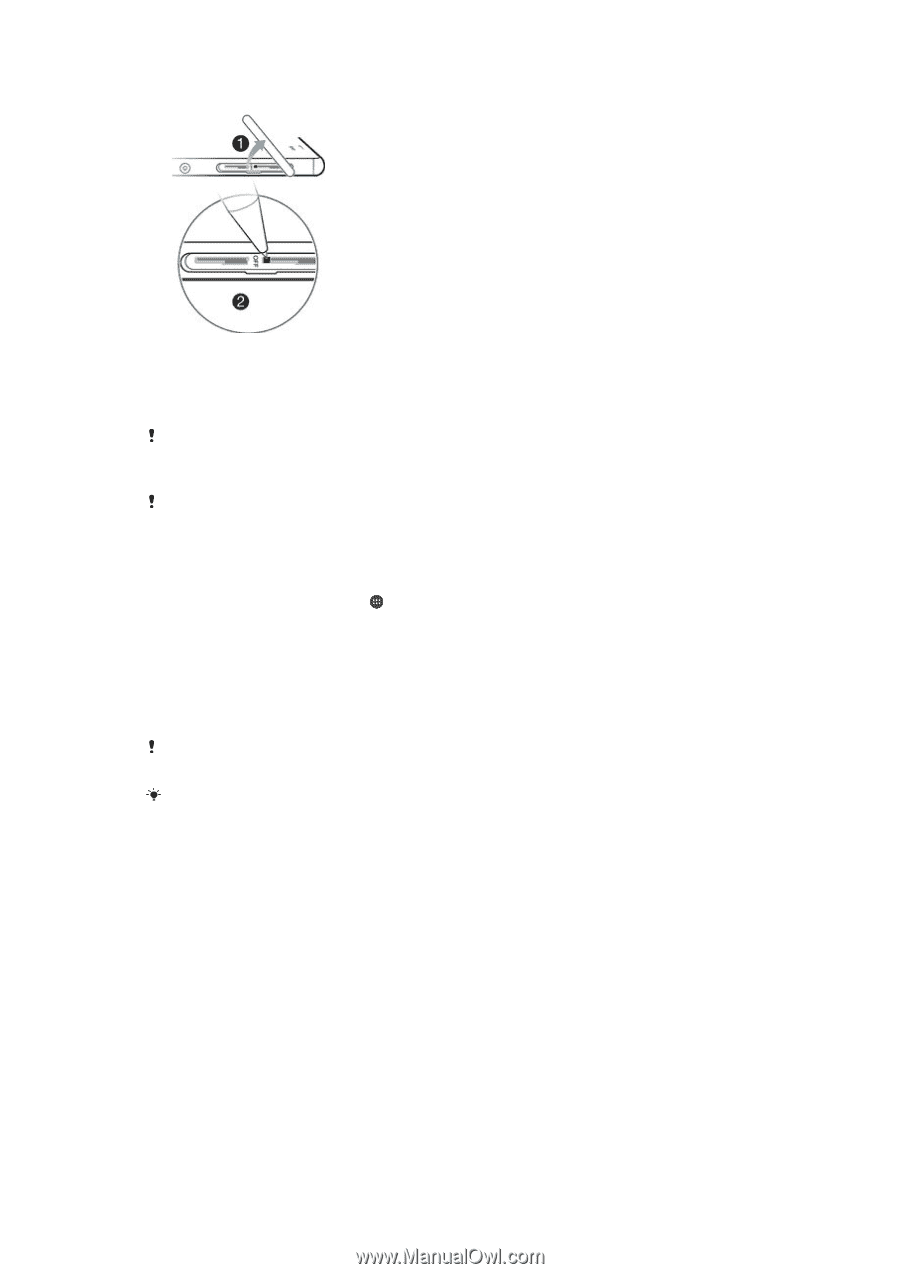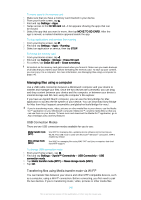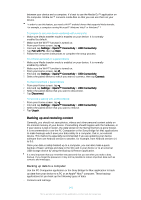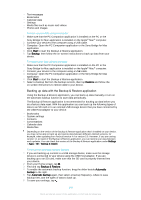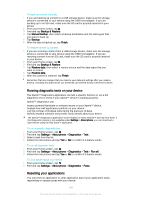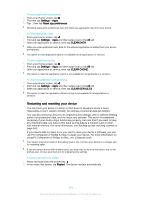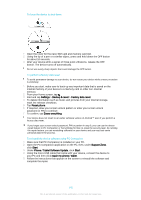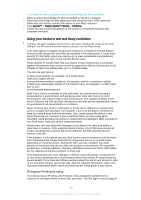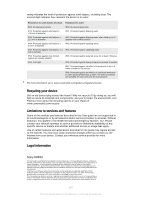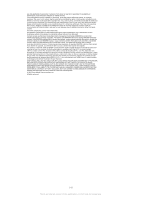Sony Ericsson Xperia Z3 Dual User Guide - Page 145
Settings, Backup & reset, Factory data reset, Reset phone, Erase everything, Support Zone, Start
 |
View all Sony Ericsson Xperia Z3 Dual manuals
Add to My Manuals
Save this manual to your list of manuals |
Page 145 highlights
To force the device to shut down 1 Open the cover for the nano SIM card and memory card slot. 2 Using the tip of a pen or a similar object, press and hold down the OFF button for about 10 seconds. 3 After your device emits a series of three quick vibrations, release the OFF button. The device turns off automatically. Do not use overly sharp objects that could damage the OFF button. To perform a factory data reset To avoid permanent damage to your device, do not restart your device while a reset procedure is underway. 1 Before you start, make sure to back up any important data that is saved on the internal memory of your device to a memory card or other non-internal memory. 2 From your Home screen, tap . 3 Find and tap Settings > Backup & reset > Factory data reset. 4 To delete information such as music and pictures from your internal storage, mark the relevant checkbox. 5 Tap Reset phone. 6 If required, draw your screen unlock pattern or enter your screen unlock password or PIN to continue. 7 To confirm, tap Erase everything. Your device does not revert to an earlier software version of Android™ even if you perform a factory data reset. If you forget your screen unlock password, PIN or pattern in step 6, you can use the device repair feature in PC Companion or Sony Bridge for Mac to erase the security layer. By running the repair feature, you are reinstalling software for your device and you may lose some personal data in the process. To reinstall the device software using PC Companion 1 Make sure that PC Companion is installed on your PC. 2 Open the PC Companion application on the PC, then, under Support Zone, click Start. 3 Under Phone / Tablet Software Update, click Start . 4 Using the micro USB cable that came with your device, connect the device to your PC and then click repair my phone / tablet. 5 Follow the instructions that appear on the screen to reinstall the software and complete the repair. 145 This is an Internet version of this publication. © Print only for private use.