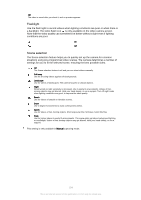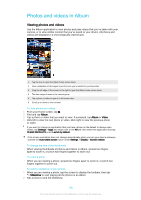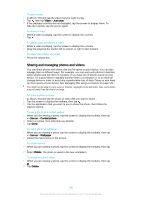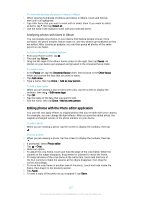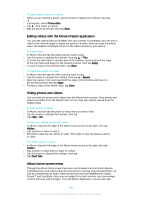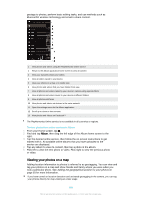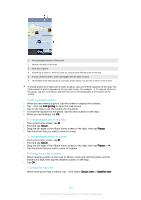Sony Ericsson Xperia Z3 Dual User Guide - Page 108
Editing videos with the Movie Creator application, Hiding photos and videos, Album home screen menu
 |
View all Sony Ericsson Xperia Z3 Dual manuals
Add to My Manuals
Save this manual to your list of manuals |
Page 108 highlights
To apply special effects to a photo 1 When you are viewing a photo, tap the screen to display the toolbars, then tap . 2 If prompted, select Photo editor. 3 Tap , then select an option. 4 Edit the photo as desired, then tap Save. Editing videos with the Movie Creator application You can edit videos that you've taken with your camera. For example, you can trim a video to the desired length or adjust the speed of a video. After you save the edited video, the original unchanged version of the video remains on your device. To trim a video 1 In Album, find and tap the video that you want to play. 2 Tap the screen to display the toolbars, then tap > Trim. 3 To move the trim frame to another part of the timeline, touch and hold the edge of the trim frame and drag it to the desired position, then tap Apply. 4 To save a copy of the trimmed video, tap Save. To adjust the speed of a video 1 In Album, find and tap the video that you want to play. 2 Tap the screen to display the toolbars, then tap > Speed. 3 Select an option, then touch and hold the edge of the timeline and drag it to the desired position and tap Apply. 4 To save a copy of the edited video, tap Save. Hiding photos and videos You can hide any photos and videos from the Album home screen. Once photos and videos are hidden from the Album home screen, they can only be viewed from the Hidden folder. To hide a photo or video 1 In Album, find and tap the photo or video that you want to hide. 2 Tap the screen to display the toolbars, then tap . 3 Tap Hide > OK. To view your hidden photos and videos 1 In Album, drag the left edge of the Album home screen to the right, then tap Hidden. 2 Tap a photo or video to view it. 3 Flick left to view the next photo or video. Flick right to view the previous photo or video. To unhide a photo or video 1 In Album, drag the left edge of the Album home screen to the right, then tap Hidden. 2 Tap a photo or video that you want to unhide. 3 Tap the screen to display the toolbars, then tap . 4 Tap Don't hide. Album home screen menu Through the Album home screen menu you can browse to all your photo albums, including photos and videos taken by your device's camera using special effects, as well as content that you share online via services such as PlayMemories Online, Picasa™ and Facebook. Once you are logged in to such services, you can manage content and view online images. From the Album application, you can also add 108 This is an Internet version of this publication. © Print only for private use.