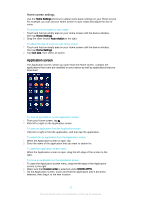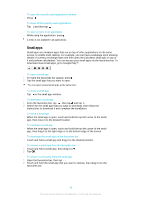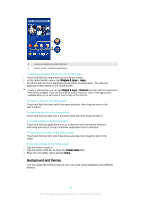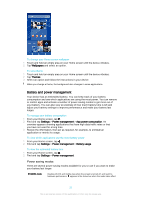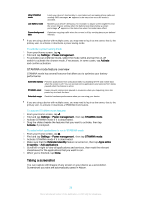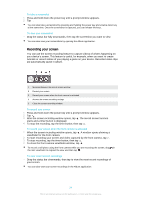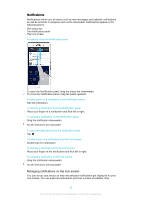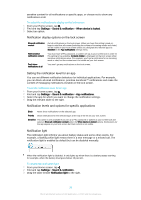Sony Ericsson Xperia Z3 Dual User Guide - Page 22
Battery and power management, Power saving modes - review
 |
View all Sony Ericsson Xperia Z3 Dual manuals
Add to My Manuals
Save this manual to your list of manuals |
Page 22 highlights
To change your Home screen wallpaper 1 Touch and hold an empty area on your Home screen until the device vibrates. 2 Tap Wallpapers and select an option. To set a theme 1 Touch and hold an empty area on your Home screen until the device vibrates. 2 Tap Themes. 3 Select an option and follow the instructions in your device. When you change a theme, the background also changes in some applications. Battery and power management Your device has an embedded battery. You can keep track of your battery consumption and see which applications are using the most power. You can remove or restrict apps and activate a number of power saving modes to get more out of your battery. You can also view an estimate of how much battery time is left and adjust your battery settings to improve performance and make your battery last longer. To manage your battery consumption 1 From your Home screen, tap . 2 Find and tap Settings > Power management > App power consumption. An overview appears showing applications that have high data traffic rates or that you have not used for a long time. 3 Review the information, then act as required, for example, to uninstall an application or restrict its usage. To view which applications use the most battery power 1 From your Home screen, tap . 2 Find and tap Settings > Power management > Battery usage. To view the estimated battery time 1 From your Home screen, tap . 2 Find and tap Settings > Power management. Power saving modes There are several power saving modes available for you to use if you want to make your battery last longer: STAMINA mode Disables Wi-Fi® and mobile data when the screen is turned off, and restricts hardware performance. appears in the status bar when this mode takes effect. 22 This is an Internet version of this publication. © Print only for private use.