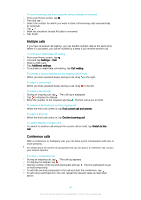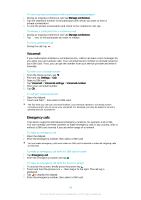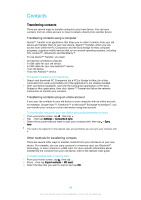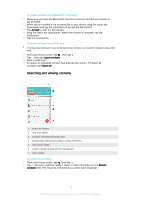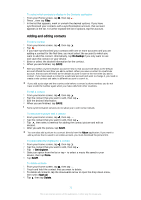Sony Ericsson Xperia Z3 Dual User Guide - Page 72
Adding medical and emergency contact information, To edit contact information about yourself
 |
View all Sony Ericsson Xperia Z3 Dual manuals
Add to My Manuals
Save this manual to your list of manuals |
Page 72 highlights
To edit contact information about yourself 1 From your Home screen, tap , then tap . 2 Tap Myself, then tap . 3 Enter the new information or make the changes you want. 4 When you are finished, tap SAVE. To create a new contact from a text message 1 From your Home screen, tap , then find and tap . 2 Tap > Save. 3 Select an existing contact, or tap Create new contact. 4 Edit the contact information and tap SAVE. Adding medical and emergency contact information You can add and edit ICE (In Case of Emergency) information in the Contacts application. You can enter medical details, such as allergies and medications that you are using, plus information about relatives and friends who can be contacted in case of emergency. After setup, your ICE information can be accessed from the security lock screen. This means that even if the screen is locked, for example, by a PIN, pattern or password, emergency personnel can still retrieve your ICE information. 1 Go back to the main Contacts screen 2 View more options 3 Show your medical and personal information as part of the ICE information 4 Medical information 5 ICE contact list 6 Create new ICE contacts 7 Use existing contacts as ICE contacts To show your medical and personal information as part of the ICE information 1 From your Home screen, tap , then tap . 2 Tap ICE - In Case of Emergency. 3 Tap , then mark the Show personal information checkbox. To enter your medical information 1 From your Home screen, tap , then tap . 2 Tap ICE - In Case of Emergency. 3 Tap , then tap Edit medical info. 4 Edit the desired information. 5 When you are finished, tap SAVE. 72 This is an Internet version of this publication. © Print only for private use.