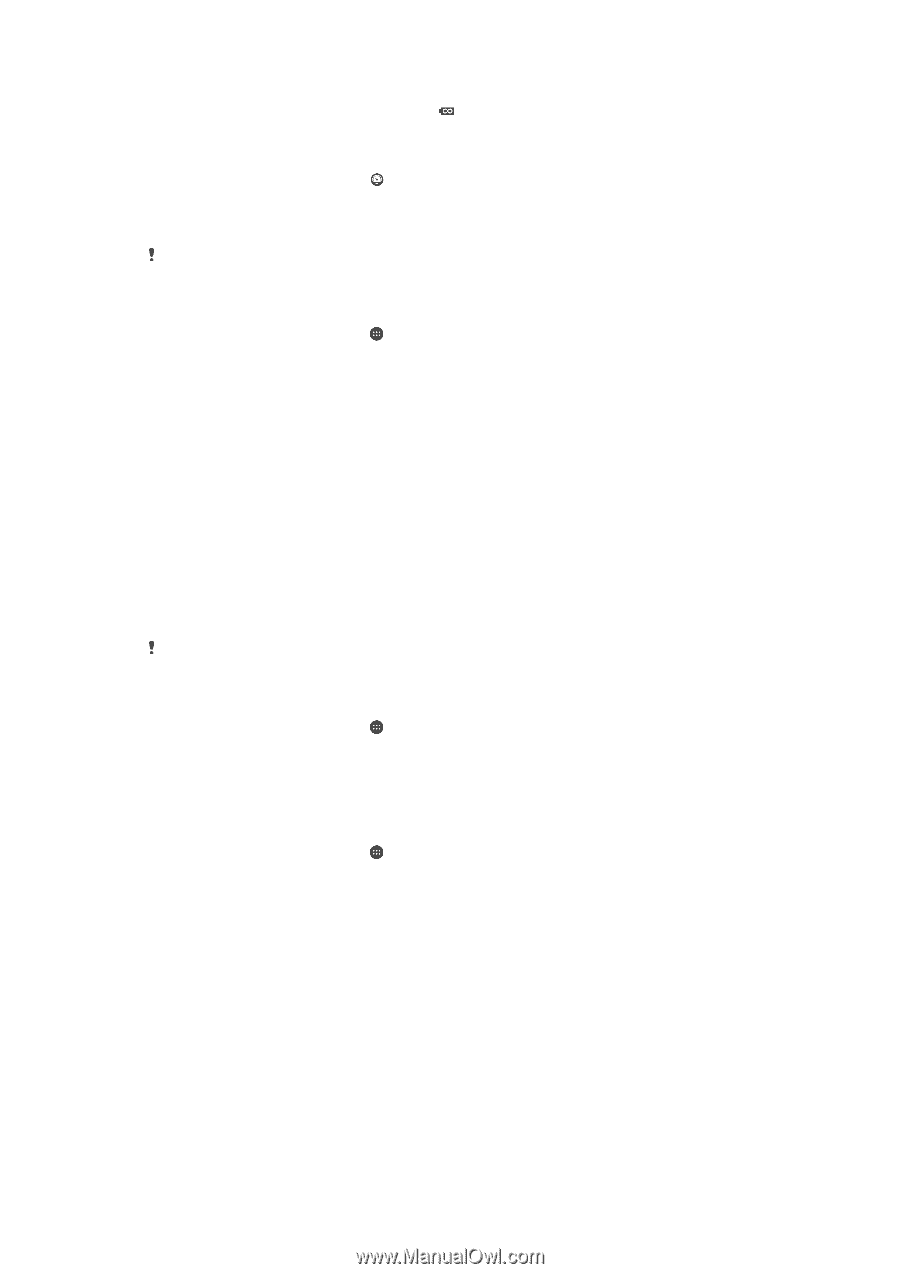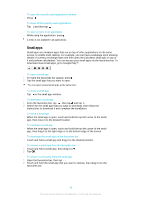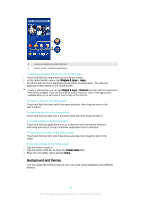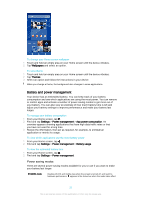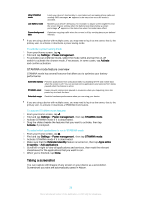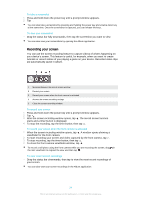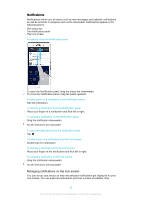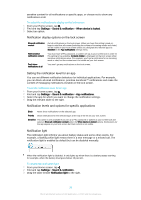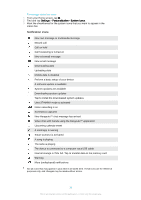Sony Ericsson Xperia Z3 Dual User Guide - Page 23
Taking a screenshot, STAMINA mode feature overview - case
 |
View all Sony Ericsson Xperia Z3 Dual manuals
Add to My Manuals
Save this manual to your list of manuals |
Page 23 highlights
Ultra STAMINA mode Low battery mode Queue background data Limits your device's functionality to core tasks such as making phone calls and sending SMS messages. appears in the status bar once this mode is activated. Modifies your device's behaviour, for example, to adjust screen brightness and the screen timeout setting, when the battery level drops below a certain percentage. appears in the status bar when this mode takes effect. Optimises outgoing traffic when the screen is off by sending data at pre-defined intervals. If you are using a device with multiple users, you may need to log in as the owner, that is, the primary user, to activate or deactivate a power saving mode. To activate a power saving mode 1 From your Home screen, tap . 2 Find and tap Settings > Power management . 3 To activate your preferred mode, select the mode name and tap the on-off switch to activate the chosen mode, if necessary. In some cases, tap Activate and confirm activation. STAMINA mode feature overview STAMINA mode has several features that allow you to optimise your battery performance: Extended standby Prevents applications from using data traffic by disabling Wi-Fi® and mobile data when the screen is off. You can exclude some applications and services from being paused when this feature is active. STAMINA clock Keeps network connections paused in situations where you frequently press the power key to check the time. Extended usage Restricts hardware performance when you are using your device. If you are using a device with multiple users, you may need to log in as the owner, that is, the primary user, to activate or deactivate a STAMINA mode feature. To activate STAMINA mode features 1 From your Home screen, tap . 2 Find and tap Settings > Power management , then tap STAMINA mode. 3 Activate STAMINA mode if it is deactivated. 4 Drag the sliders beside the features that you want to activate, then tap Activate, if prompted. To select which applications to run in STAMINA mode 1 From your Home screen, tap . 2 Find and tap Settings > Power management , then tap STAMINA mode. 3 Activate STAMINA mode if it is deactivated. 4 Make sure that the Extended standby feature is turned on, then tap Apps active in standby > Add applications. 5 Scroll left or right to view all applications and services, then mark the relevant checkboxes for the applications that you want to run. 6 When you're finished, tap Done. Taking a screenshot You can capture still images of any screen on your device as a screenshot. Screenshots you take are automatically saved in Album. 23 This is an Internet version of this publication. © Print only for private use.